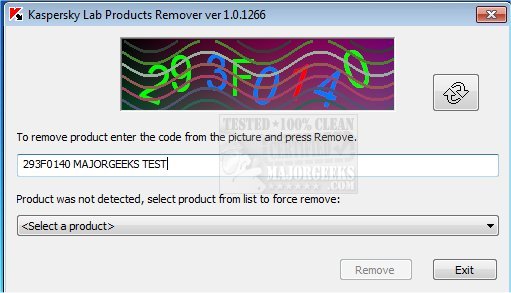Kaspersky Products Remover easily uninstalls most Kaspersky products completely from your machine.
Kaspersky Products Remover easily uninstalls most Kaspersky products completely from your machine.
If an error occurs when uninstalling a Kaspersky Lab product with Windows (Control Panel --> Programs and Features), then download and launch the free tool KAVremover.
In order to fully remove the product, perform the following actions:
1: Download Kavremover.
2: Boot your computer in Safe Mode.
3: Run Kavremover.
4: Restart your computer after the utility completes.
Removal utility enables complete uninstall of the following products:
Kaspersky Small Office Security for Personal Computer / File Server, all versions
Kaspersky Total Security (all versions)
Kaspersky PURE, all versions
Kaspersky Anti-Virus (all versions)
Kaspersky Internet Security (all versions)
Kaspersky Password Manager, all versions
Kaspersky Fraud Prevention for Endpoint, all versions
AVP Tool driver
Kaspersky Security Scan 3.0
Kaspersky Security Scan 2.0
Kaspersky Endpoint Security 8/10 for Windows (for File Servers)
Kaspersky Endpoint Security 8/10 for Windows (for Workstations)
Kaspersky Anti-Virus 6.0 R2 for Windows Workstations
Kaspersky Anti-Virus 6.0 R2 for Windows Servers
Kaspersky Anti-Virus 6.0 FS MP4
Kaspersky Anti-Virus 6.0 SOS MP4
Kaspersky Anti-Virus 6.0 WKS MP4
Kaspersky Anti-Virus 8.0 for Windows Servers Enterprise Edition
Kaspersky Network Agent 10
Kaspersky Lab Network Agent 8/9
Similar:
Best Drive Cleaner? CCleaner VS Wise Disk Cleaner VS PrivaZer
How to Use Storage Sense to Delete Junk Files in Windows 10 Automatically
Remove Windows 10, 8 and 8.1 Built-In Apps Using PowerShell
How-to Manage Startup Apps in Windows 10
Download