The Intel Processor Diagnostic Tool is provided to verify the functionality of an Intel microprocessor.
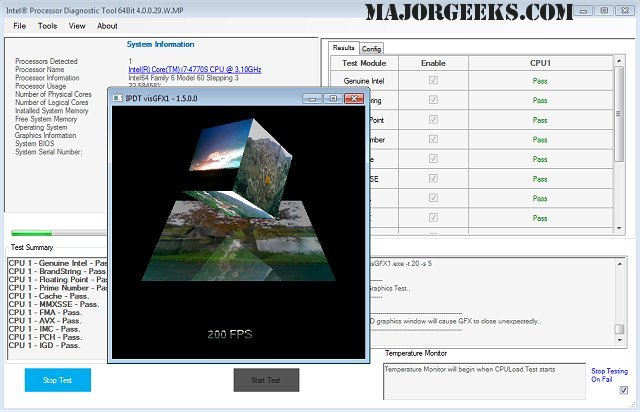
Download
The Intel Processor Diagnostic Tool is provided to verify the functionality of an Intel microprocessor.
The diagnostic tool checks for brand identification then verifies the processor operating frequency then tests specific processor features and performs a stress test on the processor.
The diagnostic can be configured to execute in one of two modes, presence test mode or verification mode. Additionally, it can be configured to enable (run) or disable (skip) individual default configurations that are used for this mode of operation.
Intel processor diagnostic tool test system requirements
Multiprocessors Systems
The Intel processor diagnostic tool is compatible with multiprocessor systems. It is essential that only one Intel processor is tested at a time in this system configuration. Intel processor diagnostic tool does not support multiple processors inserted into a multiprocessor system configuration.
Motherboard & Processor
It is essential that the motherboard you use to test your processor is fully compatible with your Intel processor. Consult your motherboard manufacturer's support to ensure the motherboard supports your processor. If you are using an Intel® motherboard, please use this utility: Intel Processors and Boards Compatibility Tool.
Motherboard BIOS
It is essential that the motherboards BIOS is at the minimum BIOS revision specified to support your Intel processor. Consult your motherboard manufacturer's support to ensure the BIOS revision is at the correct revision.
Motherboard Architecture
IPDT is only compatible with motherboards built using Intel 32-bit architecture.
Over-Clocking
Over-Clocking should be disabled while running Intel processor diagnostic tool.
Power Management
Some power management features (i.e., Intel SpeedStep technology) throttle or reduce the operating frequency of components within the system. These types of power management features may result in meager tested frequency results. This does not mean that the processor is operating at degraded performance levels. It means that the enabled power management feature is optimizing the efficiency of the processor, either to save power or to reduce heat within the system.
We recommend you disable any power management features such as Intel SpeedStep technology and configure your system to its optimal power management settings when running Intel® processor diagnostic tool. For instructions on how to disable these power management features, please contact your system manufacturer.
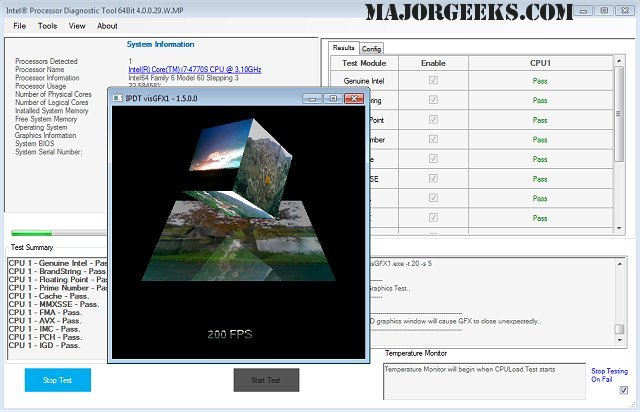
Download

