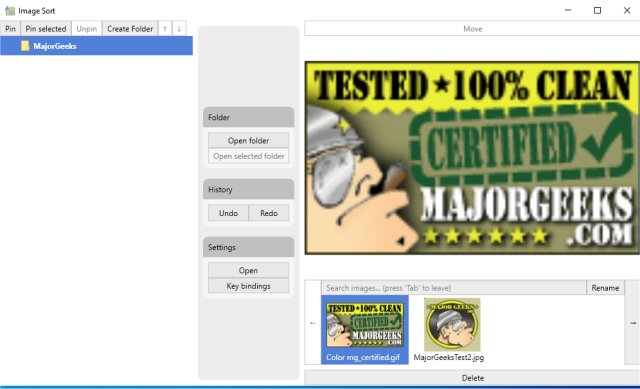Image Sort is a free and Open Source app to organize your photos.
Image-Sort is a free and Open Source app to organize your photos.
There's no simple way to organize photos nowadays because we have so many. Image Sort attempts to make sorting your photos easier.
Image Sort is a straightforward utility designed to help you sort through your images faster. This program is designed primarily for speed; to maximize its potential, you should familiarize yourself with the key commands below. You can customize these commands any way you like. Just open key binding, click in the field you wish to change, and hit that key on your keyboard - done.
We'd recommend remapping the "delete" key to something out of the way. The default is the down arrow, which is more intuitively a movement key. So accidental deletion is a real possibility.
A tutorial will appear on the first run to walk you through using the app. You can create as many folders as you like in your Camera Roll and Pictures album. Once you have your folders created, you can start processing images. You can skip, move, delete, rename, or undo.
Once you get the hang of it, Image Sort is surprisingly fast at moving through many photos and removing duplicates efficiently.
There are a few extra settings, but you can choose between light and dark themes, which is nice.
Keyboard shortcuts are available, including:
F2 for selecting the folder
F3 to create a new folder
F5 to open the currently selected image in the explorer
Enter to enter the currently selected folder
Escape leaving the current folder
up- and down-arrow-keys to select a folder to move to
right-arrow-key to move the image into the selected folder (or one folder upwards if you select "..") left-arrow-key to skip it
ctrl + left-arrow-key to revert the last action done (move/skip)
ctrl+s toggles the search bar, allowing for quick searches for the folder you need. Close and hide the search bar again to resume using the arrow keys to sort images. You can also achieve this by pressing the "Search" button.
Similar:
How to Restore Windows Photo Viewer on Windows 10 & 11
Stop ‘Your Weekend Recap’ Notifications in Windows 10/11 Photos App
How to Add or Remove 'Edit With Photos' Context Menu in Windows 10 & 11
How to Add or Remove 'Edit With Paint 3D' Context Menu in Windows 10 & 11
Stop Windows 10 From Automatically Deleting the Thumbnail Cache
Download