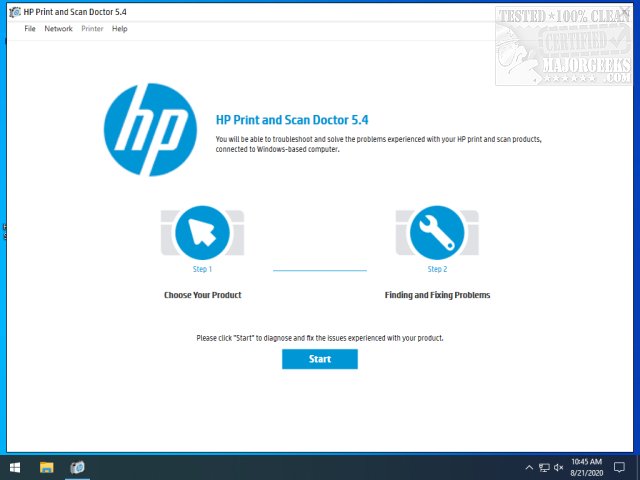HP Print and Scan Doctor provides you with a fix for several common HP printer/scanner issues and more.
HP Print and Scan Doctor provides you with a fix for several common HP printer/scanner issues and more.
HP Print and Scan Doctor is designed to be intuitive, allowing anyone to troubleshoot print or scan issues with relative ease. You can even troubleshoot connectivity errors right from the interface. After downloading and once you have HP Print and Scan Doctor open; click Start, and then choose your printer. If your printer is not listed, turn your printer/scanner on and click Retry. If there is a connection problem, follow the instructions in the tool.
Depending on the problem, click either Fix Printing or Fix Scanning, and follow the instructions HP Print and Scan Doctor provides.
HP Print and Scan Doctor can help with the following printer issues:
Printer offline
Print job stuck in the queue
Can not print or other printing problems
Scanner Issues:
An error occurred communicating with the scanning device
An error occurred while communicating with the HP imaging device
Computer not found
No Computer Detected
Scan to computer is currently unavailable
Scan to computer no longer activated
Scan Unsuccessful
Scanner not found
Scanner Unreachable
The scanner could not be initialized
Test results are displayed with icons:
A checkmark means your printer passed.
A wrench means a problem was found and fixed.
An exclamation mark means a test failed and was skipped.
An X indicates the printer has a problem. Follow the instructions to fix it.
Similar:
Fixing Printer Problems on Windows 10
How to Show and Manage all Installed Printers in Windows
How to Find the IP Address of a Network Printer
How to Add Any Printer to the Send to Context Menu
How to Remove the Print Context Menu
How to Add or Remove 'Devices and Printers' to This PC in Windows 10
Download