HP 3D DriveGuard is designed to protect your hard drive from external shocks, for example, dropping your laptop.
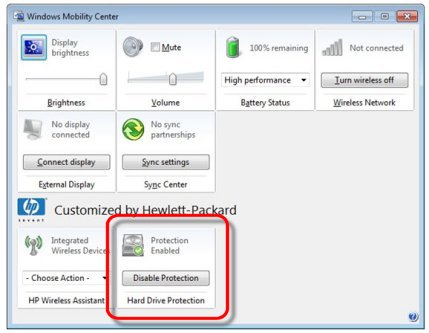
Download
HP 3D DriveGuard is designed to protect your hard drive from external shocks, for example, dropping your laptop.
HP 3D DriveGuard is a must-have for those who are continually moving their laptops. HP 3D DriveGuard will install, but won't show up, nor do anything for desktop and SSD users. Solid State Drives have no moving parts and hence, no need for external shock protection. If you already installed HP 3D DriveGuard on a desktop or computer with an SSD drive, it can be uninstalled under Apps & Features.
You can find your settings under Mobility to enable or disable HP 3D DriveGuard and show or hide in the System Tray.
You should shut down, sleep or hibernate your laptop before moving, but this isn't always possible. In these cases, if you drop or bang your laptop, this app uses the built-in accelerometers to sense damage and park your laptops hard drive to protect it.
If HP 3D DriveGuard is activated, your hard drive light will be red, or amber, depending on the model. Should this happen, you need to follow the steps HP provides to get your laptop started:
Hold down the power button for 5 seconds until the power goes off.
Unplug the A/C Adapter.
Remove the battery.
Replace the battery
Plug in the A/C Adapter.
Press the power button to turn on the PC.
While that might seem like a lot of steps, it's better than the alternative.
HP 3D DriveGuard might seem like a silly idea to some, but if you move your laptop around frequently, and have ever dropped it, then you need this.
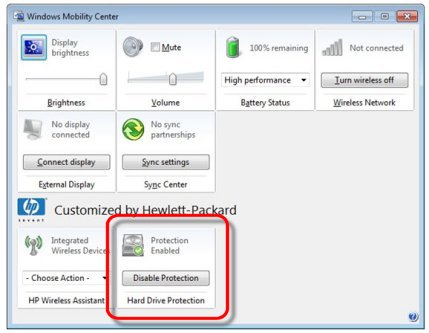
Download

