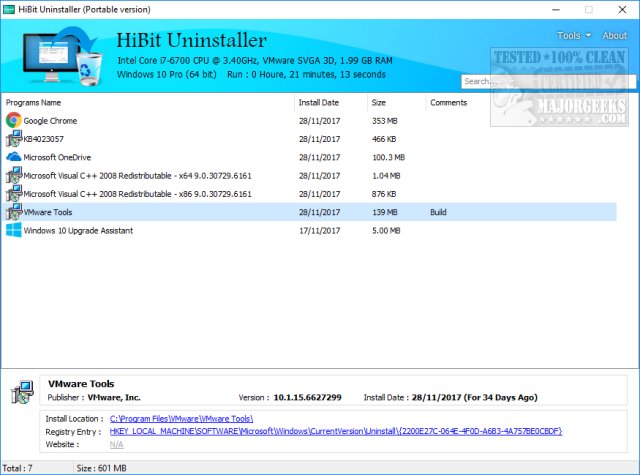HiBit Uninstaller can completely uninstall Windows programs and also features ten more tools including a drive and registry cleaner, process and startup manager, and more. Video tutorial available.
HiBit Uninstaller can completely uninstall Windows programs and also features ten more tools including a drive and registry cleaner, process and startup manager, and more. Video tutorial available.
For our review, we used the portable edition which popped up quickly. Those wanting to uninstall apps only are presented with an easy to use interface. There is no batch uninstall nor a simple delete option next to entries. However, there are many more options than a batch uninstall option allows. You can right-click on any program listed and choose from uninstalling, force removal, delete entries, open registry key or installation folder, program website, or find on Google. Once you've clicked on any entry, the name of the app, version, publisher, install date, registry entry, and the website is shown in the lower window. A list of how much space is used for all apps is also shown here.
In the top right you can find the tools menu to access Windows Store Apps Manager, registry and drive cleaner, empty folder cleaner, shortcuts fixer, process and startup manager, services manager, scheduler task manager, context menu manager.
The drive cleaner features a common and advanced cleaner. On a clean Windows install with Google Chrome and some web surfing, it found 312MB under Common Cleaner and 40.7MB in Advanced Cleaner.
There's plenty of 5-star uninstallers available, and every computer should have one. HiBit Uninstaller is every bit as good, if not better, then the competition. There's no nag, ads, upgrades to pro and the additional tools are needed by most at some point. How good is it? We're removing at least three apps from our computer and replacing them with HiBit Uninstaller. With the included tools, HiBit Uninstaller can replace ten apps in one, 2MB download. Download the portable version and see for yourself.
Similar:
Best Drive Cleaner? CCleaner VS Wise Disk Cleaner VS PrivaZer
How to Use Storage Sense to Delete Junk Files in Windows 10 Automatically
How to Back up or Restore the Windows Registry
How to Automatically Back up the Registry on Windows 10
5 Ways to Open Registry Editor in Windows
How-to Manage Startup Apps in Windows 10
Download