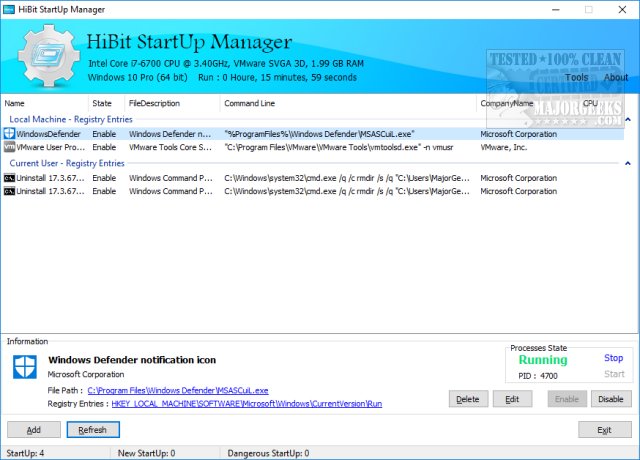HiBit Startup Manager allows you to add, edit, delete, enable and disable your startup programs. Video guide available.
HiBit Startup Manager allows you to add, edit, delete, enable and disable your startup programs. Video guide available.
HiBit Startup Manager makes managing your startup programs very simple. On startup, you are shown a list at the top and details at the bottom for each startup item. There is also a list of all startup items, including new and potentially dangerous programs. Click on any program and you are given the option to delete, edit, enable or disable. The interface is easy to use and understand. Right-click on any program and you have a lot more options including refresh, delete and stop, uninstall, open registry entry, find in Google, file checksum, and more.
Under the Tools tab, you will also find a Startup Monitor, Backup Manager, Process Manager, Services Manager, Scheduler Task Manager, and a Context Menu Manager.
Process Manager is simple to use as well. By right-clicking on any process, you can terminate, end task, suspend, uninstall, and more. The option to show startup entries here is a nice touch with colored lines highlighting anything that starts with Windows.
Services Manager shows all services with the ability to delete, stop, uninstall, etc. A search function is also available here as well as the option to add a new service. A separate tab here also shows all the running drivers.
Scheduler Task Manager lets you see what tasks are scheduled and you can run, disable, delete, uninstall, and more.
Last, but not least, we have the Context menu manager. Like the other areas, you can edit, delete, uninstall, and more.
As you might have noticed by the length of this review, HiBit Startup Manager is more than just a startup manager. The ability to search for and remove startup programs as well as the other included utilities make it worthwhile for speeding up your computer or diagnosing problematic applications.
Similar:
How-to Manage Startup Apps in Windows 10
How to Identify Processes or Services on Your Computer
How to Save a Text File of All Running Processes With TaskList
How-To Customize Process Information Viewed in Task Manager
Download