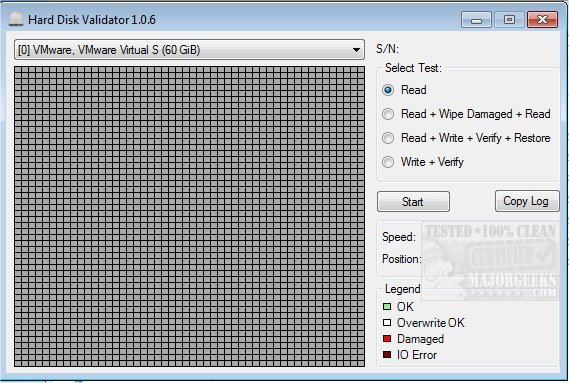Hard Disk Validator is a portable utility for testing your hard drive identifying bad sectors.
Hard Disk Validator is a portable utility for testing your hard drive identifying bad sectors.
This tool gives the details on bad sectors so that you can attempt to repair them. Your hard drive writes data in block units (sectors). Every time your hard drive updates a sector, it will also update a checksum stored immediately after the sector data. Therefore, when a sector is read from your hard drive, the sector checksum should match the sector data. When this doesn't happen correctly, the hard disk recognizes that something went wrong during the write operation - that occurrence is called a bad sector. There are many causes for a bad sector like a power failure during a write operation or a hard drive malfunction.
Hard Disk Validator provides you with a way to see if a bad sector is present, so you can overwrite it by eliminating the so-called bad sector. If you happen to be recovering from a power failure, then the Read + Wipe Damaged + Read test will be the quickest way to wipe out the bad sectors. If something appears to be wrong with your drive, you should back up the data and choose the Write + Verify test. This particular test erases all of the data on the disk. All tests record a log file that can be copied for use later.
Hard Disk Validator provides the following four tests to choose from:
Read: Will scan the entire hard drive surface to find bad sectors.
Read + Wipe Damaged + Read: Will scan the entire hard drive surface to find bad sectors. If bad sectors are found, they will be overwritten and read again to make sure they were written successfully this time.
Read + Write + Verify + Restore: The program will write a test pattern to the disk, verify the pattern was written successfully, and restore the original data.
Write + Verify: The program will write a test pattern to the disk and verify the pattern was written successfully. (the original data will be lost).
Similar:
How-to Run Check Disk or Format a Drive From the Command Prompt
How to Securely Delete Files in Windows 10 With PowerShell and Cipher
How to Add 'Secure Delete' to the Windows 10, 8 and 7 Context Menu
How to Check If Your Hard Drive Is SSD or HDD
Download