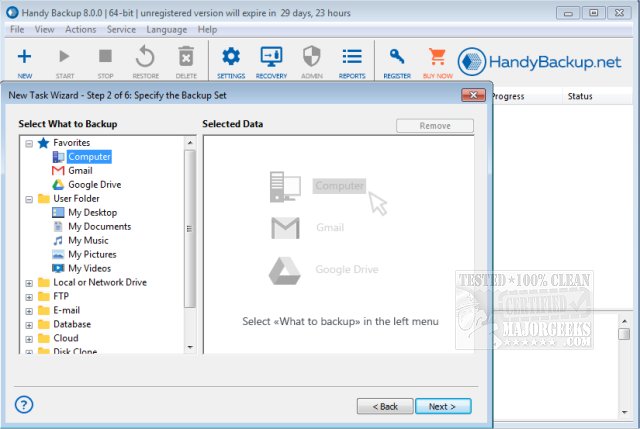Handy Backup is a complete automatic backup solution for your operating system.
Handy Backup is a complete automatic backup solution for your operating system.
Can perform a full, incremental, and differential backup, synchronize folders locally or via LAN or FTP.
It includes presets to backup Outlook (including Outlook 2007 and Windows Mail), instant messengers data, E-mail, Windows registry, My Documents, Favorites, Desktop, and data settings of other popular applications. Supports the widest range of storage media and can backup to CD-R/-RW, DVD, Blu-ray, HD DVD, USB, Flash, FireWire, FTP, SFTP, LAN network, Hard Drive, and Online.
In addition to the core functionality, Handy Backup can be supplemented with advanced plug-ins, which include: the capability to backup to SFTP servers, hot backup and recovery of Microsoft Exchange Server data, MS SQL Server database backup, IBM's DB2 data server backup, Oracle database backup, as well as backing up ODBC-compatible databases (such as MySQL) and Lotus Notes/Domino data.
A special Disk Image function allows creating complete hard disk image backup - backup of an entire PC data by creating a drive image (snapshot). The program has multiple backup options, including on-the-fly ZIP64 compression, 128-bit blowfish encryption, running other programs before and after task execution, back up with timestamps, and others.
The comprehensible Wizard-based interface provides easy step-by-step adjustment of backup tasks. Handy Backup is very flexible in scheduling and administering: it can run as a Windows service, supports a command-line interface, e-mail notification, and logging.
Handy Backup Features:
Selective data backup. Back up folders and individual files with file mask filtering (allows you to back up only photos, music files, videos, etc.)
Free plug-ins. There are presets and plug-ins designed to facilitate My Documents backup, Windows registry backup, Outlook backup, etc.
Variety of supported storage media. Backup to DVD, CD, any local or external HDDs, network drives, remote FTP servers.
Backup options. Enable backup compression, encryption, verification, and other options for the most convenient and smooth backups.
Flexible backup scheduling. Perform all backup and synchronization tasks regularly by assigning a schedule.
Run backup as Windows service. This option allows performing absolutely inconspicuous backups, not requiring the user to be logged in.
Similar:
How to Reset or Reinstall Windows 10 Using the Cloud
How to Reinstall Windows 10 Without Losing Your Files
How to Delete Some or All System Restore Points on Windows 10
Enable, Disable, Manage, Delete or Create a System Restore Point
How to Change System Protection Storage Size in Windows 10
Download