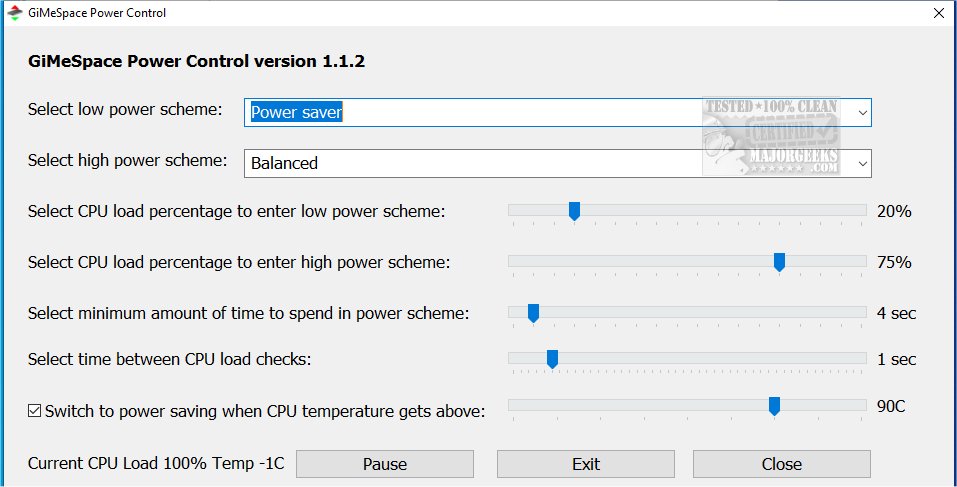GiMeSpace Power Control 1.1.3
GiMeSpace Power Control allows you to modify power plans and define thresholds to activate changing plans.
GiMeSpace Power Control automatically switches between low and high-power energy plans depending on the CPU's load. Thus, you will save energy when power is not needed and make all power available when the system needs it.
Power Scheme Selection
At the top of the interface, you can choose between two power schemes: default or custom schemes. When configuring power settings, selecting the "Power Saver" option for the low power scheme and the "Balanced" option for the high power scheme is advisable. The "Balanced" scheme is particularly beneficial as it offers more dynamic CPU frequency adjustments compared to the "High Performance" scheme.
Set CPU Load Triggers
GiMeSpace Power Control allows you to adjust the CPU loads that trigger a switch between the schemes. The low setting refers to the specified percentage that triggers a switch to the low power scheme when the CPU load drops below this number. Setting this value between 20% and 30% is generally advisable. On the other hand, the high setting indicates the specified percentage that triggers a switch to the high power scheme when the CPU load exceeds this number. Setting this value between 70% and 80% is typically recommended.
It is worth noting that the CPU usage percentage is calculated based on the CPU's current operating frequency. This implies that while the Windows Task Manager displays CPU usage relative to the maximum boost frequency, the figures for CPU load may differ.
CPU Load Drop
Once a switch to the high-power scheme has been made, the CPU load drops automatically because more CPU capacity is available at a higher frequency. Then, you can select the minimum time that needs to pass before switching back is allowed.
Parameters
The last setting tells the program how often the CPU load is checked. At 0.5 seconds, the program's response time to sudden changes in the CPU load is rapid. However, due to the short period over which the load is measured, it may overreact to minor spikes in the CPU load that do not necessitate a change in the power scheme. Generally, a one-second interval is considered a more suitable time measurement for accurate and appropriate responsiveness to CPU load variations.
Manual Option
GiMeSpace Power Control also allows you to switch manually by clicking on the notification area icon. Right-clicking on its icon brings up a menu enabling you to pause, show, or exit this program.
If you have been searching for a hassle-free solution to switch power profiles automatically based on your CPU load percentage, look no further. GiMeSpace Power Control does exactly that, and it's also incredibly user-friendly.
Similar:
How to Turn on the Windows 10/11 Ultimate Performance Power Plan
How to Turn Fast Startup On or Off in Windows 10 & 11
How to Delete or Restore Windows Power Plans
How to Create a Power Plan in Windows
How to Import or Export a Power Plan in Windows 10 & 11
How to Add Allow Sleep with Remote Opens Power Settings
The Ultimate List of Every Known Powercfg Command
How to Turn On or Off Require Sign-in on Wakeup in Windows 10 & 11
How to Add and Customize Reserve Battery Level Power Options
How to Add Device Idle Policy to Power Options
GiMeSpace Power Control 1.1.3
GiMeSpace Power Control allows you to modify power plans and define thresholds to activate changing plans.