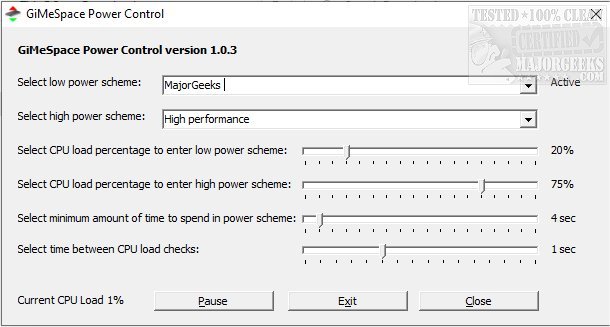GiMeSpace Power Control 1.1.2.18
GiMeSpace Power Control allows the creation of user-defined power schemes for either saving laptop battery life or keeping your desktop quiet, as well as saving electricity.
This little utility is essential when the need to save battery life on a laptop or save energy and have a quiet and cool computer is required, and the option to use the default Power Saver energy scheme works fine. But what if you want to use the full power of your computer when loading programs or performing specific CPU-intensive tasks? This program automatically switches between low and high-power energy plans depending on the CPU load. This flexibility ensures that you will always save energy when no power is needed and make all power available once the system needs it.
GiMeSpace Power Control's interface is easy to navigate, with the top section being used for the plans you want to switch between - these can be either the system defaults or custom schemes. The Power Saver scheme is recommended as the low power selection and Balanced as the high power scheme. The Balanced plan enables more dynamic CPU frequency adjustments, as opposed to the High-Performance plan.
Similar:
How to Turn on the Windows 10/11 Ultimate Performance Power Plan
How to Turn Fast Startup On or Off in Windows 10 & 11
How to Delete or Restore Windows Power Plans
How to Create a Power Plan in Windows
How to Import or Export a Power Plan in Windows 10 & 11
How to Add Allow Sleep with Remote Opens Power Settings
The Ultimate List of Every Known Powercfg Command
How to Turn On or Off Require Sign-in on Wakeup in Windows 10 & 11
How to Add and Customize Reserve Battery Level Power Options
How to Add Device Idle Policy to Power Options
GiMeSpace Power Control 1.1.2.18
GiMeSpace Power Control allows the creation of user-defined power schemes for either saving laptop battery life or keeping your desktop quiet as well as saving electricity.