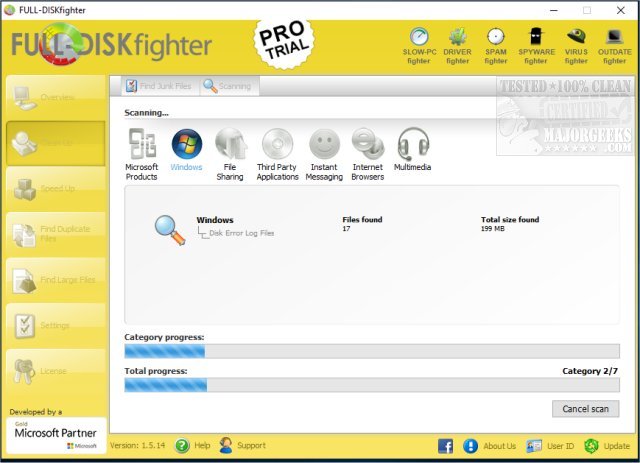Find and delete duplicate files with FULL-DISKfighter, the most accurate and fastest program of its kind.
Find and delete duplicate files with FULL-DISKfighter, the most accurate and fastest program of its kind.
It instantly scans your PC for duplicate files and allows you to delete them in an easy-to-use interface quickly. Scan multiple file systems - folders, drives, removable storage devices, even network share drives - all with just a few clicks.
Duplicate files are easy to accumulate on your PC. Internet downloads, copying photos as well as MP3, video, and document files from different locations can produce duplicate files on your hard disk. Most of these files are redundant and unnecessary, wasting valuable space on your hard drive and slowing down your computer, FULL-DISKfighter provides you with a solution to combat space wasters.
Why delete duplicate files?
Free up valuable hard disk space
Keep a tidy and neat hard disk with our music and pictures in order
Reduce search times on your hard disk
Spyware and virus scanning will be considerably faster
Faster back-up requiring less storage allocation
FULL-DISKfighter Features:
Disk Defragmenter for speeding up slow hard disks and optimizing the file system.
Unnecessary files finder for finding annoying files like temporary files, memory dumps, log files, etc. that clutter up your hard disk.
Perform searches in specified folders and drives
You choose which duplicate files need to be deleted
Filter your search by file size, file type, created date, and more
When the scanning process is finished, you will see the full list of files, which were analyzed as well as the list of found duplicates. The duplicates will be marked, and you will be able to delete them with a single mouse click.
Delete duplicate files with a single mouse click
After scanning, see a full list of analyzed files and a duplicate list
Similar:
Best Drive Cleaner? CCleaner VS Wise Disk Cleaner VS PrivaZer
How to Use Storage Sense to Delete Junk Files in Windows 10 Automatically
Quick Format and Full Format Explained
How to Erase a Disk Using Diskpart Clean Command in Windows
How to Securely Delete Files in Windows 10 With PowerShell and Cipher
Download