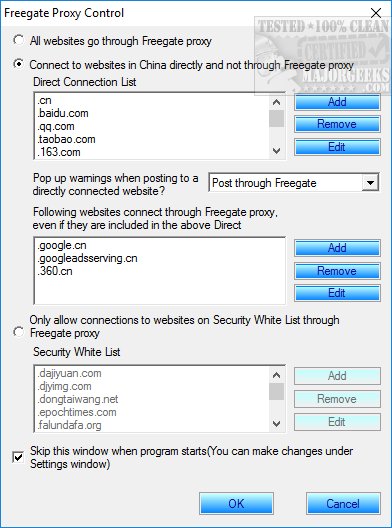Freegate is an anti-censorship software for secure and fast Internet access.
Freegate is an anti-censorship software for secure and fast Internet access.
Freegate is portable and easy to use. Your first decision is whether or not you want to route through the Freegate proxy itself or another source. The easiest way to get started is to select "All websites go through Freegate proxy" as the first choice. Otherwise, you'll need to decide about direct Chineses connections, as well as exceptions and whitelists.
Once you've made the decision, by default, the setup window can be bypassed when the program starts making it a seamless VPN.
From Freegate's main Windows, you can see a graph of traffic, settings, and the ability to turn it on and off. The settings section has many settings you're used to, as well as a handful of proxy specific settings. Nothing too difficult. For example, running Freegate as a server, hotkeys, local proxy, proxy mode, and tunnel settings.
One oddity is that there's no ability to run Freegate in the tray, like most applications. Clicking close in the top right closes it, period.
Overall, Freegate is simple enough to use while allowing plenty of settings for those who need them.
Similar:
How to Enable the Windows Defender Sandbox in Windows 10
How to Fix Slow Internet on Windows 10
How to Improve Your Wireless Network Performance
How to See Your Network Adapter Speed in Windows 10
How to Show Your Internet Upload, Download, and Usage on the Taskbar
Download