FoxClocks for Firefox displays selectable worldwide times at the bottom of your browser window. Also available for Chrome.
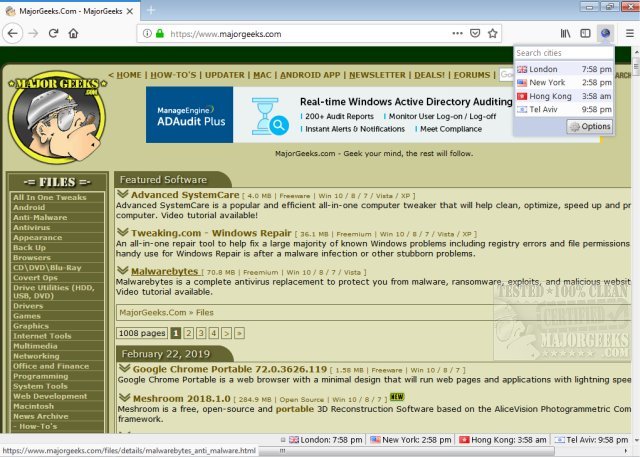
Download
FoxClocks for Firefox displays selectable worldwide times at the bottom of your browser window. Also available for Chrome.
This Firefox Add-On gives you the ability to keep an eye on the time around the world - or just your local time - by putting small clocks in your status bar. You can choose from a set of useful time formats or create your own - custom formats are easy to create and very flexible.
Alternatively, click on the FoxClocks icon next to your address bar for quick access to your clocks, without leaving the current web page. And if the status bar is causing issues with the display of some web pages, you can disable it entirely via the Options page.
FoxClocks for Firefox includes a Zone Picker tree that permits you to browse all the world's time zones by country, region or city. Can't find a particular city? Use the 'Search Cities' feature to find almost any city in the world - or worst case a city nearby that would have the same time.
FoxClocks automatically checks for updates to its time zone database, so you'll always have the right time. It also adjusts for daylight savings time, so you don't have to.
There is a Watchlist in options that shows your selected locations and their current local time.
You have a number of ways to customize the locations in the Watchlist and status bar:
Click a location’s name to edit it; a location can have no name if you like
Use drag-and-drop to reposition a location
Click on a location’s time format box to enter a custom time format; click the help icon to the right of this box to open the time format ‘cheat-sheet’
Hover over a location to reveal the ‘settings’ cog icon – click this to open the Settings menu:
information: click to view more information about the location’s time zone, such as future Daylight Saving Time changes and a Google Maps link
delete: select to remove the location
show flag: select to toggle between showing and hiding the location’s flag in the status bar
bold/italic/underline: select to toggle the location’s text formatting in the status bar
color: click in the box to enter any valid color, such as blue or (if you’re technical) #CCCCCC. Press enter to save
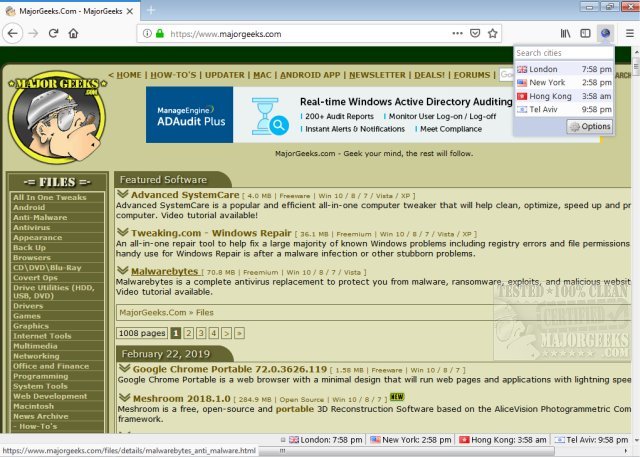
Download

