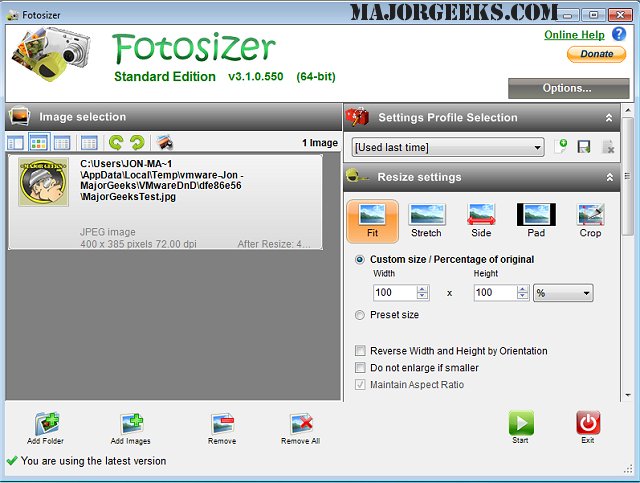Fotosizer is a freeware batch image resizer tool. It can resize your photos in just three easy steps.
Fotosizer is a freeware batch image resizer tool. It can resize your photos in just three easy steps.
The ability to share all types of photos on the Internet has become more and more popular. Photos, represented as JPEG files from digital cameras, taken at high resolutions are far too large to send over the Internet, with some photos ending up at five megabytes. Uploading one photo to a photo-sharing website is fine, but when you have 10, 20, or even more, it can take forever, especially on a dial-up connection.
Fotosizer will help alleviate the frustration and time wasted on photo sharing by allowing you to quickly resize them into more manageable and thus more readily shareable sizes.
Fotosizer Features:
Batch resizingChoose to resize by percentage of width and height
Choose to set custom width and height
Maintain aspect ratio
Choose where the resized images will be saved
Change image quality
Parameterised output filenames: Choose the format of the output filenames using parameters such as new image width/height, current date, number of image in the list being resized.
"Auto-save" of settings on exit
Resize portrait and landscape photos at the same time.
Resize quickly and easily using a preset list of sizes including iPod, iPhone, and Sony PSP screen sizes.
Change Print DPI settings.
Copy Photo metadata after resizing
Copy EXIF information (JPEG), copies information stored with the photo to the resized photo such as:
Camera Model
Shutter Speed
Date Picture Taken
Equipment Make
etc...
Copy XMP information (JPEG), copies extended information store with the photo to the resized photo such as:
Copyright
Rating
etc...
Batch rotation
Flip image vertically
Flip image horizontally
Rotate 90 degrees Counter Clockwise
Rotate 90 degrees Clockwise
Applying Photo Effects
Choose to convert images to "Sepia" in addition to the resize
Choose to convert images to "Black & White" in addition to the resize
Choose to convert images to "Negative" in addition to the resize
Image selection
Add single image or selection of images
Add images from a folder
Include sub folders when adding from a folder
Shows thumbnail preview list of images due to be resized
Shows details such as filename, original file size, file type of images due to be resized
Drag and drop files or folders from Windows Explorer straight into Fotosizer
Supported Image Formats
Tagged Image File Format (*.tif, *.tiff)
JPEG images (*.jpg, *.jpeg)
Portable Network Graphics (*.png)
Windows Bitmap (*.bmp)
True Vision Targa (*.tga)
Similar:
How to Restore Windows Photo Viewer on Windows 10
Stop ‘Your Weekend Recap’ Notifications in Windows 10 Photos App
How to Add or Remove 'Edit With Photos' Context Menu in Windows 10
How to Add or Remove 'Edit With Paint 3D' Context Menu in Windows 10
Stop Windows 10 From Automatically Deleting the Thumbnail Cache
Download