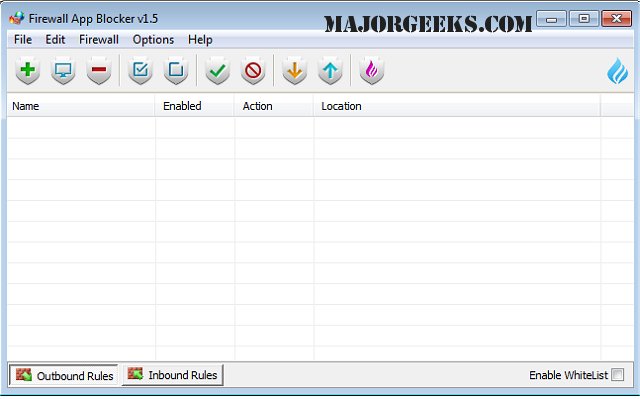Firewall App Blocker offers an easy-to-use interface to block or unblock specific applications with a simple drag and drop selection.
Firewall App Blocker offers an easy-to-use interface to block or unblock specific applications with a simple drag and drop selection.
In Windows, you can set the Windows Firewall to block or unblock certain applications, but it doesn't offer an easy-to-use interface for its advanced features. You may want to block a program from accessing the internet in the Windows Firewall to do that you must follow the following steps:
Click the Windows orb and open the Control Panel
Select System and Security
In the Windows Firewall section, select Allow a program through Windows Firewall
If the program you wish to block or unblock is not listed, you can click the Allow another program button to add it
Firewall App Blocker makes the process very easy, just drag and drop the application that you want to block or use the browse button to select it, that's all. If you would like to allow the app again, just use the delete button.
Similar:
How to Allow or Block a Program in the Windows 10/11 Firewall
How to Restore or Reset Default Windows Defender Firewall Settings
Hide Firewall & Network Protection in Windows 10 & 11
Download