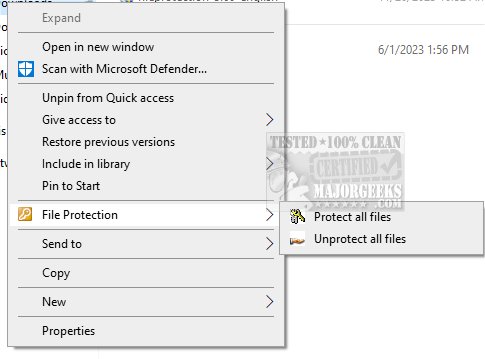FileProtection is a simple and effective tool that allows you to protect your files from accidental deletion and malicious software easily.
With FileProtection, you can have peace of mind knowing that your files are safe and secure.
To protect a file or the contents of a folder, right-click on the object and select "File Protection." Once the file is protected, a dot will appear in the lower-left corner of the icon, indicating its protection status.
To ensure the safety and security of your important files, it is highly advisable to protect any files that are not meant to be edited, including photos and approved documents. By implementing protective measures, you can prevent unauthorized access to your sensitive information and enjoy peace of mind knowing that your files are secure.
There are two options to remove File Protection:
Confirm the removal when UAC asks you.
Users without administrative rights require a password that can be set via
Settings -> File Protection.
The reliability of FileProtection is guaranteed as long as the UAC is turned on or using a non-administrative account.
Similar:
How-To Take Full Ownership of Files & Folders
How to Securely Delete Files in Windows 10 With PowerShell and Cipher
How to Add 'Secure Delete' to the Windows 11, 10, 8, and 7 Context Menu
How to Add or Remove 'Delete Folder Contents' Context Menu in Windows 10 & 11
How to Protect Files and Folders from Being Deleted
Download