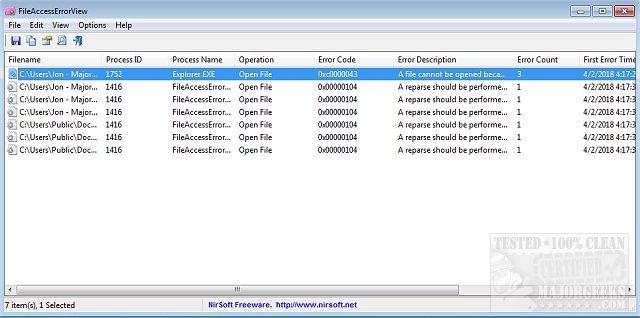FileAccessErrorView reveals error details when a program attempts to open/read/write/delete a file.
FileAccessErrorView reveals error details when a program attempts to open/read/write/delete a file.
This portable diagnostic tool scans your system then promptly displays the filename that the application attempted to open/read/write/delete. It also shows the app process id/name, the accompanying error code (NTSTATUS code), the error code's description, the number of instances the error occurred, and its timestamp. All details are provided in a user-friendly interface characteristically provided by NirSoft.
By default, FileAccessErrorView will ignore the following error codes because they frequently appear in programs that generally run without issues. They are as follows; 0xc0000034 (The object name is not found), 0xc0000035 (The object name already exists.), 0xc00000ba (The file that was specified as a target is a directory, and the caller specified that it could be anything but a directory.). And 0xc0000011 (The end-of-file marker has been reached. There is no valid data in the file beyond this marker.), 0xc000003a (Path Not Found).
If you don't want to skip these errors, you can turn off the 'Skip Common Errors' option (Under the Options menu).
FileAccessErrorView will be a useful tool for keeping track of any errors during its outlined target search areas, and all details are easily saved to TXT, JSON, CSV, HTML, HTM, or other XML formats.
Similar:
How to Use Storage Sense to Delete Junk Files in Windows 10 Automatically
Access Denied, Error Deleting File or Folder
How to Securely Delete Files in Windows 10 With PowerShell and Cipher
How-To Take Full Ownership of Files & Folders
Error: The System Cannot Find the File Specified
Download