FenoPhoto can enhance your photos by removing red-eye, sharpening, equalizing shadows, and more.
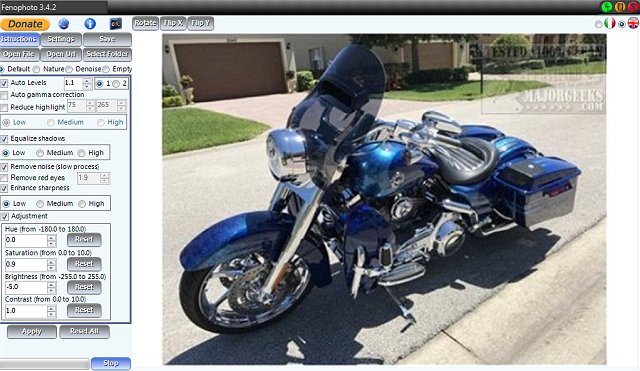
Download
FenoPhoto can enhance your photos by removing red-eye, sharpening, equalizing shadows, and more.
FenoPhoto supports most image format including, but not limited to RAW, JPG, JPEG, BMP, PNG, TIFF, TIF, and GIF. Using FenoPhoto is straightforward but a help document is included should you need it and is worth a skim before you start. The links in the program to support and a question mark currently do not work.
Before you get to the image settings, you can check a few options and settings as well.
From here, everything you need is on the left with your image on the right. You can rotate as well as open a file or URL.
Some of the many enhancements you can make include auto levels, equalize shadows, remove noise, remove red eyes, enhance sharpness, and manual adjustments if you know what you specifically need to change.
If you hold down the mouse button, you can see a preview. In our first two screenshots, you can see how the second screenshot is a bit darker, but clearer than the first although we didn't try too hard. FenoPhoto can suggest that you try the other filters when applicable. By right-clicking on a photo, it will generate two versions of the enhanced photos.
You can also use the command line console. In the installation folder, there is "FenophotoLine.exe." If you type in "fenophotoline.exe -h" from the command line, you will be given instructions.
Optimizing your photos can be rocket science to some of us, but not with FenoPhoto. With all of the photos we take on our smartphones, FenoPhoto can optimize yours with little to no knowledge of photography.
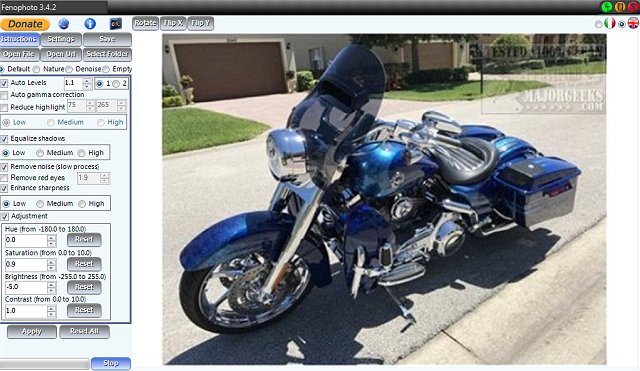
Download

