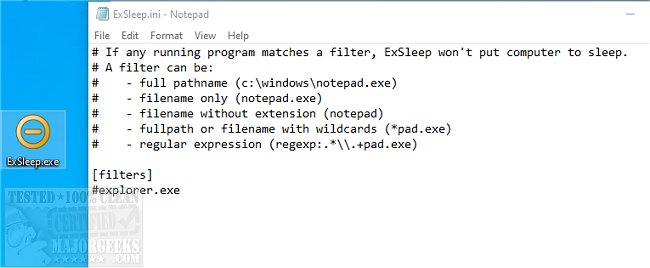ExSleep allows you to put your machine to sleep via a double-click.
ExSleep allows you to put your machine to sleep via a double-click.
Windows built-in sleep button always forces the computer to sleep; once selected, sleep is forced if tasks are running that shouldn't be interrupted, i.e., downloading a program. ExSleep mitigates this annoying deficiency via the use of filters. When you launch ExSleep, it checks all running programs and will not complete the sleep request if there are programs that match any filter. ExSleep has no interface, so any modifications are made within the .ini file. If you want to use filters, add one or more filters under section [filters], one filter per line.
A filter can be:
Full pathname (c:\windows\notepad.exe)
Filename only (notepad.exe)
Filename without extension (notepad)
Fullpath or filename with wildcards (*pad.exe)
Regular expression (regexp:.*\.+pad.exe)
* To use regular expression, keyword regexp: must be in front of a filter.
You can alternatively create an ExSleep desktop shortcut, or you can use the command line parameter -h or -hibernate to hibernate system instead of sleeping. ExSleep offers an alternative to the default sleep process offered by your machine and is easy to use.
Similar:
How to Automatically Lock Computer in Windows 10
How to Add Allow Sleep with Remote Opens Power Settings
Sleep, Hibernate or Shut Down Your PC?
How to Disable or Enable Hibernate in Windows
How to Change the Size of Hiberfil.Sys in Windows 10
Download