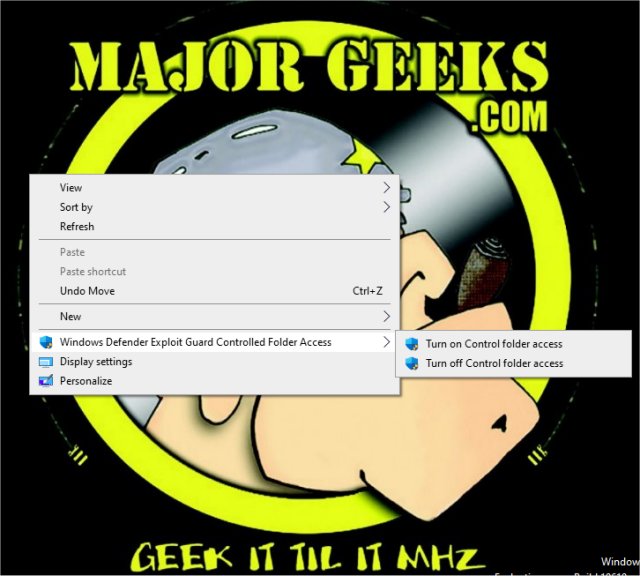Enable or Disable Windows Defender Exploit Guard Controlled Folder Access contains the registry files to enable or disable Controlled Folder Access in Windows 10 as explained in this tutorial.
Enable or Disable Windows Defender Exploit Guard Controlled Folder Access contains the registry files to enable or disable Controlled Folder Access in Windows 10 as explained in this tutorial.
Windows Defender features Controlled folder access, which can protect files, folders, and memory areas on your computer from unauthorized changes by malicious apps and threats, including Ransomware.
If you find you need to turn Controlled Folder Access on or off frequently, we can add a Context Menu shortcut.
Download Enable or Disable Windows Defender Exploit Guard Controlled Folder Access and extract the two files.
Add Turn On Off Controlled Folder Access Context Menu.reg
Remove Turn On Off Controlled Folder Access Context Menu.reg (Default)
Double-click Add Turn On Off Controlled Folder Access Context Menu.reg or Remove Turn On Off Controlled Folder Access Context Menu.reg to add or remove Extract All Context Menu for ZIP Files.
Click Yes when prompted by User Account Control.
Click Yes when prompted by Registry Editor.
Click OK when prompted by the Registry Editor.
This tweak is included as part of MajorGeeks Windows Tweaks.
Download