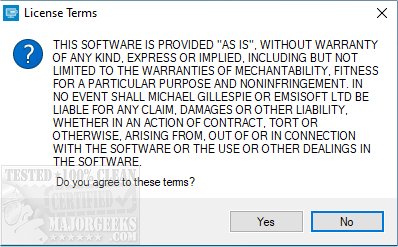Emsisoft Decryptor for CheckMail7 helps you to decrypt files locked by the CheckMail7 strain of ransomware.
Emsisoft Decryptor for CheckMail7 helps you to decrypt files locked by the CheckMail7 strain of ransomware.
CheckMail7 encrypts its victim's files and appends the extension ".checkmail7@protonmail.com".
The ransom note should be titled "warning.txt." Below you will find an example of the text:
Emsisoft Decryptor for CheckMail7 requires an internet connection and access to a file pair consisting of one encrypted file and the original, unencrypted version to reconstruct the encryption keys decrypting the rest of your data. Do not change the file names of the original and encrypted files. This requirement exists as the decryptor may perform file name comparisons to determine the correct file extension used for encrypted files on your system. You will need to run the decryptor as an administrator for proper usage.
After accepting the terms, select your file pair using the "Browse" buttons. Optionally, the number of CPU threads to use may be changed; the default is one less than those available. Then, click the "Start" button. The decryptor will start to reconstruct the required encryption parameters depending on the ransomware and your computer. Once completed, it displays the reconstructed encryption details. Once a key is found, click OK to open the primary decryptor user interface. By default, Emsisoft Decryptor for CheckMail7 will pre-populate the locations to decrypt with the currently connected drives and network drives. Additional locations can be added via the Add button.
After you have added all the locations you want to decrypt to the list, to start the process, click the Decrypt button. The screen will switch to a status view, informing you about the current process and decryption status of your files.
Emsisoft Decryptor for CheckMail7 will inform you that the decryption process is complete. If you require a report for your records, you can save it by clicking the Save Log button. You also have the option to copy it straight to your clipboard for use in emails, forum posts, etc., if needed.
Similar:
Which Anti-Malware App Is Best and Can It Run Alongside My Antivirus
What's the Best Antivirus and Is Windows Defender Good Enough?
Windows Device Performance & Health Explained
How to Tell the Difference Between a Virus and a False Positive
How to Manage Windows Defender Antivirus Found Threats
What to Do When Your Norton or McAfee Antivirus Expire
Download