Emsisoft Decrypter for Aurora can help to decrypt files held hostage by the Aurora ransomware family.
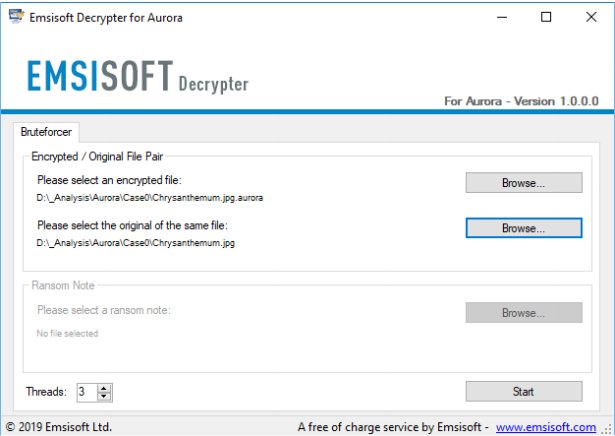
Download
Emsisoft Decrypter for Aurora can help to decrypt files held hostage by the Aurora ransomware family.
Aurora is a ransomware family that encrypts files using XTEA and RSA. Aurora may also be known as "Zorro", "Desu", or "AnimusLocker". Known extensions include ".Aurora", ".aurora", ".animus", ".ONI", ".Nano", and ".cryptoid".
The Aurora malware leaves many ransom notes; examples include "!-GET_MY_FILES-!.txt," "#RECOVERY-PC#.txt," and "@_RESTORE-FILES_@.txt."
Here is an example of the note's contents:
The decrypter requires access to a file pair consisting of one encrypted file and the original, unencrypted version of the encrypted file to reconstruct the encryption keys needed to decrypt the rest of your data. Please do not change the file names of the original and encrypted files, as the decrypter may perform file name comparisons to determine the correct file extension used for encrypted files on your system.
To use Emsisoft Decrypter for Aurora, run the decrypter as an administrator, on the next window you will select the pertinent info and then click the Start button. The decrypter will then begin to reconstruct the required encryption parameters. Depending on the ransomware and your computer, this process can take a significant amount of time.
Upon completion of the reconstruction, Emsisoft Decrypter for Aurora will display the reconstructed encryption details once the recovery process has finished.
Decrypters typically offer various options depending on the particular malware family. The available options are located in the Options tab and can be enabled or disabled there.
After you have added all the locations you want to decrypt to the list, click the Decrypt button to start the decryption process. The screen will switch to a status view, informing you about the current process and decryption status of your files
Emsisoft Decrypter for Aurora will notify you that the decryption process is complete. If you require a report for your records, you can save it by clicking the Save log button. You also have the option to copy it straight to your clipboard for use in emails, forum posts, etc., if needed.
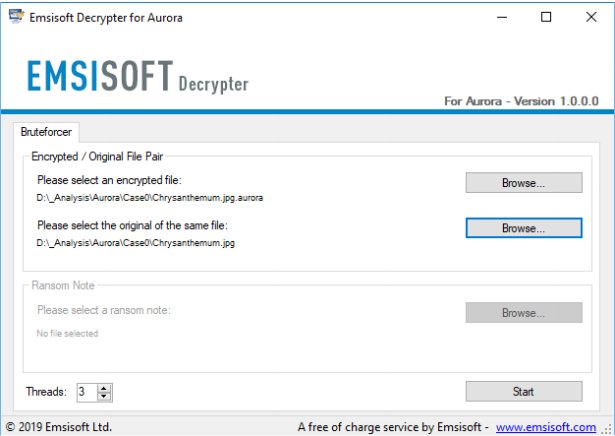
Download

