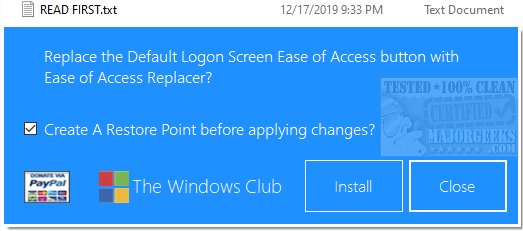Ease Of Access Replacer is a portable app that provides options for the Ease of Access button on your machine's lock screen.
Typically, without modification, your lock screen's Ease of Access button gives you several options like the Narrator, Magnifier, On-screen keyboard, High Contrast, Sticky Keys, and Filter Keys. But what if you want something different? You could reassign functionality manually through RegEdit, which is not an option for some users. Or you could use an app that does all the legwork for you. Of course, the options provided here with Ease Of Access Replacer are predetermined, including options like Task Manager, Powershell, Command Prompt, etc.
The first thing you need to do after downloading and extracting the archive's contents is to change the file extension of EOAR Setup as well as EOAR from .abc to .exe.
Once you run Ease Of Access Replacer by default, it asks you to create a system restore point. You definitely should. You can also make one manually to be on the safe side.
A quick, uncomplicated option to replace your Ease of Access button on the Logon Screen with useful alternate options.
Logon Screen Screenshot: Take a screenshot of the Logon Screen.
Lock Screen Screenshot: Take a screenshot of the Lock Screen.
CMD Prompt: Opens a Command Prompt.
Powershell: Opens a Powershell Prompt.
Registry Editor: Opens the Registry Editor.
Run Dialog: Opens the Run Dialog.
Task Manager: Opens the Task Manager.
The developer notes that if you wish to take a screenshot of the Lock Screen, once you hit the button, you will have to wait for about 1 minute or so for the Lock Screen to activate and be dismissed – so far, this is the only safe method he has come up with that works.
Similar:
How to Back up or Restore the Windows Registry
Turn Off Windows 10/11 Lock Screen Ads and Start Menu App Suggestions
Disable the Windows 10/11 Lock Screen (Video)
Windows Spotlight Lock Screen is Stuck on the Same Picture
Download