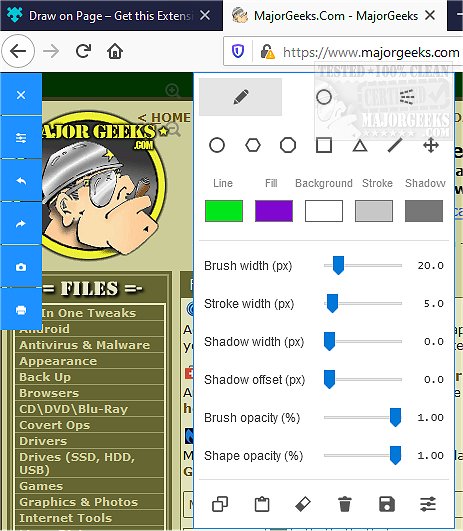Draw on Page for Chrome, Firefox, and Edge allows you to draw on any website using the included simple drawing tools; you can then print the results.
Draw on Page for Chrome, Firefox, and Edge allows you to draw on any website using the included simple drawing tools; you can then print the results.
Using Draw on Page is simple, navigate to a website, press on the toolbar icon to bring up the tools, and start drawing.
There are two modes available, Drawing Mode and Brushing Mode. Brushing mode is for drawing with a mouse or pen (touch-enabled devices) on the page. You can choose a pencil, circle, or spray brush in this mode. There is also an option to change the color and width of the brushing tool from the UI. The other mode is for drawing shapes (Drawing Mode). When you select this mode, five different primitive shapes are available. Once you click on a shape, it will be added to the screen.
You can drag and drop, remove, resize, or rotate and zoom objects on the screen. To print the page with your drawings on it, please press the print button at the top left corner of the screen. Once you are done with the drawing, please close the interface by pressing on the close button at the top left corner or pressing on the toolbar button once. Before closing, you can save your drawings by pressing the - Save - button at the bottom of the UI.
Similar:
10 Google Chrome Flags to Improve Your Browsing Experience
How to Make Google Chrome and Mozilla Firefox Run Like New Again
Download