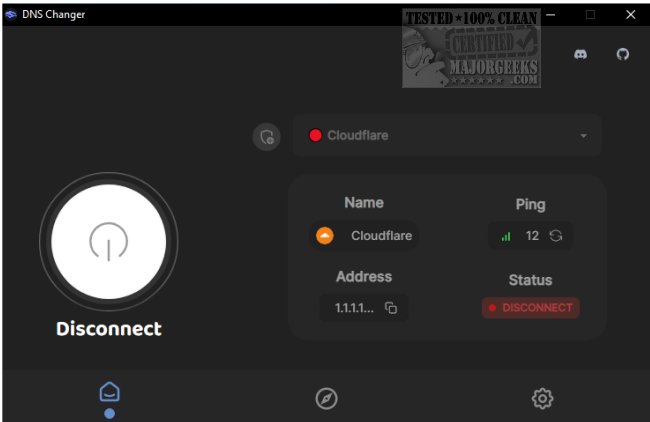DNS Changer 2.3.2
DNS Changer is Open Source and available for Windows, Mac, and Linux operating systems.
Your DNS address is assigned via your ISP and will usually work without any issues, but there are other options out there that may be reliably faster as well as potentially more secure. Changing your DNS server doesn't take much time manually; some may prefer this option. But for those that want access to several different DNS servers and a few other options, then DNS Changer will be for you.
For those unfamiliar with changing their DNS server manually (on Windows 10), go to Settings > Network & Internet > Change Adapter Settings. From there, you will right-click the target connection and select Properties > IPv4 > Properties. Then you choose 'Use the following DNS server addresses' and add your preferred and alternate server addresses.
DNS Changer is displayed from a simple UI. All your options are a click away. You can easily select one of the provided DNS servers and connect to it quickly. When using the newly assigned DNS server, you get the server address, ping, and status displayed within the UI for fast reference. You do not have to use the DNS servers provided; DNS Changer allows you to add your own easily.
DNS Changer is a handy little tool that can further simplify changing DNS servers efficiently through a straightforward and easy-to-use interface.
Similar:
How to View DNS Cache Contents in Windows 10 & 11
How-To Flush the Windows DNS Cache
How-To Reset Winsock on Windows 11\10\8\7
How-To Reset TCP/IP or Internet Protocol
How to Reset Network Settings in Windows 10 & 11
DNS Changer 2.3.2
DNS Changer gives you access to some of the best DNS servers, all from a central location.