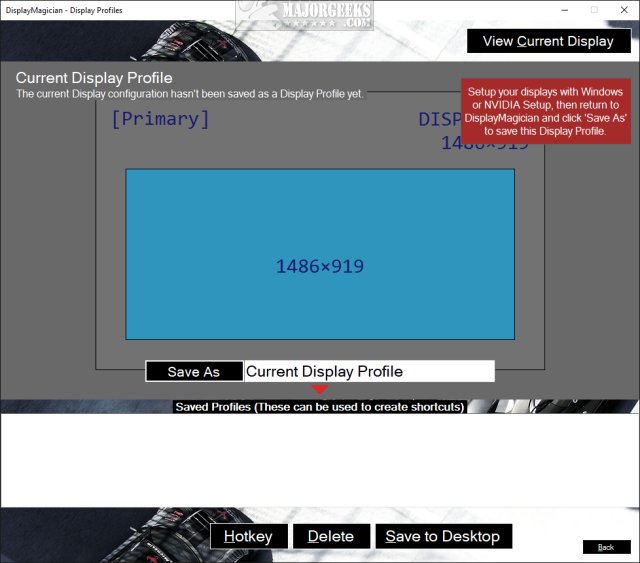DisplayMagician is an open-source tool for automatically configuring your displays and sound for a game or application from a Windows Shortcut.
DisplayMagician is an open-source tool for automatically configuring your displays and sound for a game or application from a Windows Shortcut.
DisplayMagician is designed to change your display profile, change audio devices, start extra programs and then run the game or application you want. It will even reset things back to how they were for you once you've closed the game or application.
You can create your first profile on the first run to continue and choose to run DisplayMagician on startup. Once you've set up the profile, you can save it to the Desktop or set up a hotkey.
Features:
Create and save a Display Profile to be used within future Desktop Shortcuts
Save a Game Shortcut that will automatically change to a different Display Profile and start your Game when you double-click on it.
Run your Game Shortcut using a keyboard shortcut (Hotkey).
Start your games by right-clicking on the DisplayMagician Notification Tray icon.
Choose which Audio Device you want the shortcut to use. Like using the wireless headset when driving? This lets you with a single click.
Add one or more programs to pre-start before your game or application
Works with the following Game Launchers:
- Steam
- Ubisoft Uplay
- Electronic Arts Origin
- Epic Games
- Galaxy of Games
We were limited in our tests in our virtual machine, but DisplayMagician seems to be simple to use for any skill level.
Similar:
How to Use Windows 10 Gaming Task Manager
How to Uninstall the Xbox Game Bar in Windows 10
How to Uninstall the Xbox Console Companion
How to Turn On or Off Game Mode in Windows 10
How to Disable Game Recording and Broadcasting in Windows 10
Download