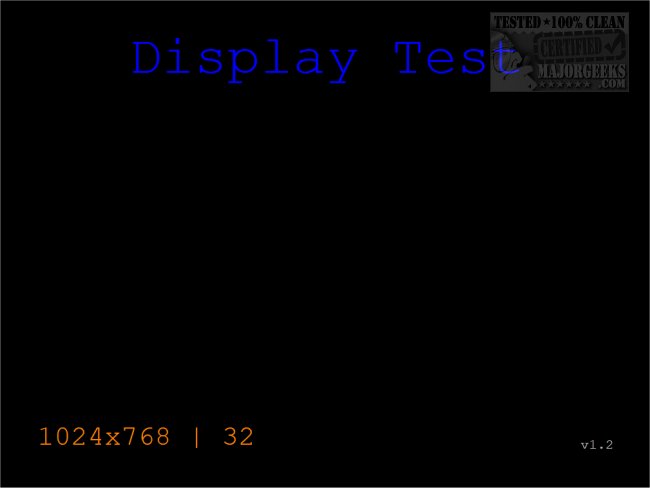Display Test 1.2
Display Test assesses screen quality and configuration by showcasing diverse images that expose strengths and weaknesses.
Analyze
It analyzes various aspects of the display, such as color accuracy, contrast, brightness, and resolution, by showcasing a diverse range of images. These images are specifically designed to expose the strengths and weaknesses of your screen, allowing you to identify and address any issues that may affect your viewing experience. It displays tests in full-screen with your current desktop resolution and allows you to save the tests to a custom resolution and bit-depth PPM file.
Check for Deficiencies
The tool displays a series of images that can help you assess any panel deficiencies in your monitor. You can use it to spot issues like stuck or dead pixels, uniformity or color reproduction issues, and more. To cycle through the images, use the left and right arrow keys. Carefully analyze how your display reproduces each picture. If you want to jump to a specific test image, you can press its corresponding number. There are 18 images, and numbers 0-9 will take you up to the 9th picture. If you want to get from the 10th to the 18th, you can use Ctrl + 0-8.
Two text files are provided that describe each of the test images, provide information about the app's operation, and explain how to save tests.
Display Test requires 7-Zip or similar to unpack the archive.
Whether you are a gamer, a designer, or simply an everyday user, Display Test is a useful tool to ensure that your screen is performing optimally.
Similar:
How to Enable or Disable Adaptive Brightness in Windows 10 & 11
Display Test 1.2
Display Test assesses screen quality and configuration by showcasing diverse images that expose strengths and weaknesses.