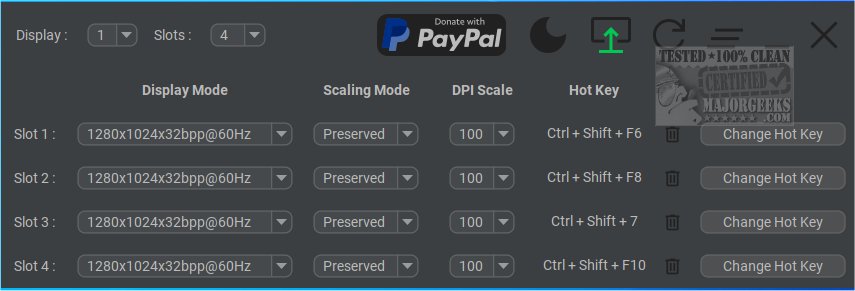Display Hot Keys 1.3.2
Display Hot Keys enables quick switching between display settings using custom hotkeys.
Display Hot Keys provides a convenient method for adjusting display settings to suit specific content better. By using Display Hot Keys, users can quickly and easily switch between different display modes without the need to navigate through menus or settings.
Useful for Diferent Types of Users
Display Hot Keys will be particularly beneficial for individuals who frequently switch between display modes to accommodate various tasks or activities, such as gaming, watching videos, or working on different types of content. Instead of tediously navigating through display settings each time, users can use hotkeys to streamline the process and enhance their viewing experience.
Quick Access
Display Hot Keys grants quick access to modifying display settings across different monitors, which is helpful as is. However, the highlight is undoubtedly being able to switch between these modes through hotkeys. You get up to 12 hotkey slots for each monitor. Each slot has a display mode you can customize, meaning you can personalize them for numerous use cases. These customizations entail modifying your monitor's resolution, bit depth, refresh rate, scaling mode, and DPI. Assign a hotkey for each of your modes, and you're set. There is a detailed usage guide available at the dev's repository.
Multi-Monitor Compatible
Display Hot Keys can also configure display modes for multi-monitor setups, allowing you to manage them effectively and switch between them depending on your actions.
Display Hot Keys will be a handy addition for users who often modify display settings. Its ease of use makes it accessible even to newer users.
Similar:
How to Show or Hide the Taskbar on Multiple Monitors in Windows 10/11
How to Remember Window Locations With Multiple Monitors in Windows 10/11
Display Hot Keys 1.3.2
Display Hot Keys enables quick switching between display settings using custom hotkeys.