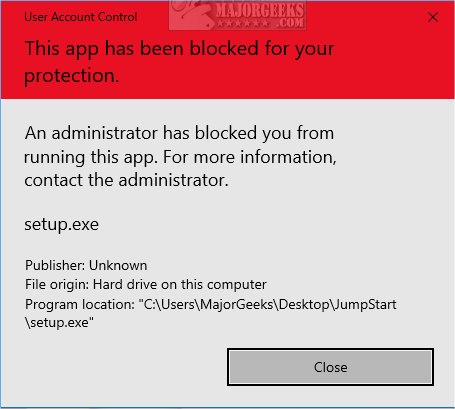Disable or Enable User Account Control contains the registry files to disable or enable Enable User Account Control (UAC), which can be helpful when installing blocked apps with error messages, including "This App Has Been Blocked for Your Protection."
Disable or Enable User Account Control contains the registry files to disable or enable Enable User Account Control (UAC), which can be helpful when installing blocked apps with error messages, including "This App Has Been Blocked for Your Protection."
Extract the two files.
Disable User Account Control.reg
Enable User Account Control.reg
Double-click Disable User Account Control.reg to disable UAC.
Click Yes when prompted by User Account Control.
Click Yes when prompted by Registry Editor.
Click OK when prompted by the Registry Editor.
You should be alerted to reboot your computer. After you reboot, you can install your app.
Don't forget to double-click Enable User Account Control.reg and reboot when finished to keep your computer protected.
This tweak is included as part of MajorGeeks Registry Tweaks, or you can edit the registry manually as explained in our tutorial.
Similar:
How to Tell the Difference Between a Virus and a False Positive
Windows Device Performance & Health Explained
How to Manage Windows Defender Antivirus Found Threats
Download