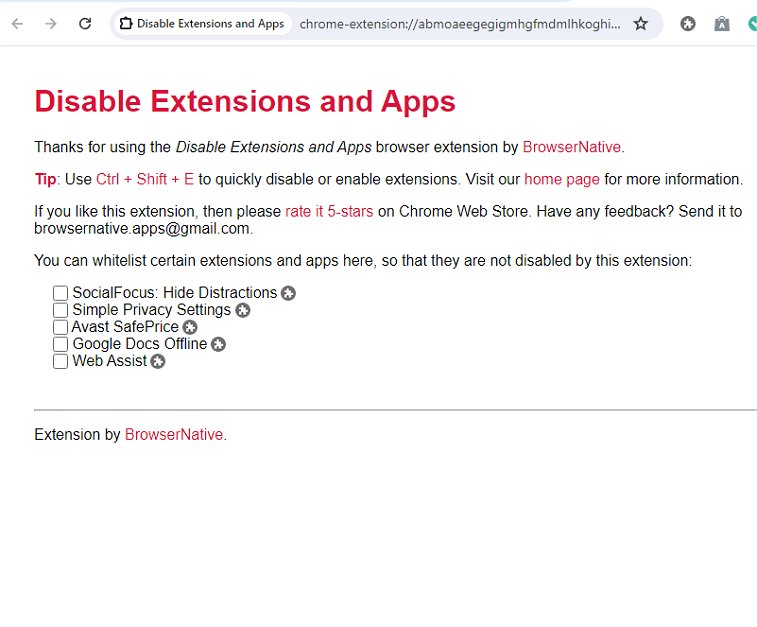Disable Extensions and Apps for Chrome 0.0.7
Disable Extensions and Apps Chrome extension provides a convenient way to disable and re-enable any installed extensions and Chrome apps with just a few clicks. This can be particularly useful for troubleshooting issues related to specific extensions/apps or for disabling them for performance reasons, etc., without having to uninstall them completely or manually disable each one.
Usage
To disable the extensions and apps, click the Disable Extensions and Apps button on the toolbar. It will turn red, disabling all the other installed extensions and apps in your Chrome setup. You can also press the Ctrl + Shift + E keyboard shortcut for this action. To re-enable the extensions and apps, click the toolbar button again or use the same keyboard command, and your previously disabled extensions and apps will be active again. Although it may not have been updated recently, it still works smoothly.
Supports Whitelisting Apps/Extensions
To whitelist specific extensions and apps, go to the Options page of this extension. To do so, right-click the toolbar button and select "Options" in the context menu that appears, as shown in this tutorial. On this Options page, you will find a list of all installed extensions and apps that can be disabled and enabled. You can now whitelist your preferred items. This feature also allows you to whitelist certain extensions and apps so that they remain unaffected. Whitelisted extensions and apps won't be disabled or re-enabled.
Disable Extensions and Apps provides a straightforward option for disabling your Chrome extensions and apps with as little as one click.
Disable Extensions and Apps for Chrome 0.0.7
Disable Extensions and Apps Chrome extension provides a convenient way to disable and re-enable any installed extensions and Chrome apps with just a few clicks.