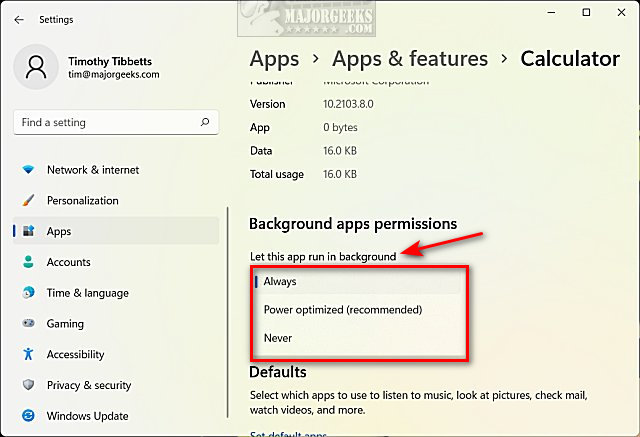Disable Background Apps in Windows 11 contains the registry files to disable or reenable all background apps in Windows 11.
Disable Background Apps in Windows 11 contains the registry files to disable or reenable all background apps in Windows 11.
Windows 11 allows you to disable background apps, but the method has changed from Windows 10, making it more complicated to use.
Disabling background apps in Windows 10 was simple, but Windows 11 requires multiple clicks per app, and frankly, that is ridiculous. On a default installation of Windows 11, there are over 40 apps you'd have to click on in a fresh install of Windows 11, and that's time-consuming. Let's look at how you can manage your apps in Settings or disable everything using Registry files or Group Policy Editor. You can quickly disable everything using our registry files.
You can also use Group Policy Editor or try Settings, as explained in our tutorial.
Download Disable Background Apps in Windows 11 and extract the two files.
Double-click on Background Apps Windows 11 DISABLE.reg or Background Apps Windows 11 ENABLE.reg (Default).
Click Yes when prompted by User Account Control.
Click Yes when prompted by Registry Editor.
Click OK when prompted by the Registry Editor.
This tweak is included as part of MajorGeeks Windows Tweaks, and donations are accepted here.
Similar:
How to Create a Startup Apps Shortcut
How to How to See the Startup Impact of Apps in Windows
Download