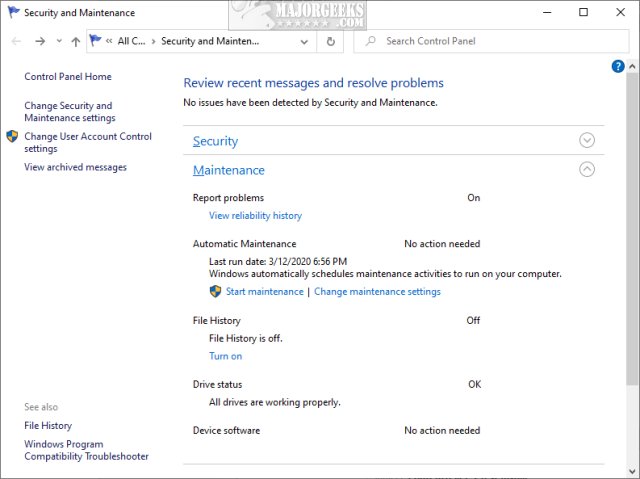Disable Automatic Maintenance in Windows 10 contains the registry files to disable or enable Automatic Maintenance.
Disable Automatic Maintenance in Windows 10 contains the registry files to disable or enable Automatic Maintenance.
Automatic Maintenance in Windows 10 automatically runs maintenance on a daily schedule at a time you pick, or when the computer is not being used, usually at night. Maintenance can include Windows Updates, security scans, diagnostics, and software updates.
Download Disable Automatic Maintenance in Windows 10, and extract the two files:
Disable Automatic Maintenance.reg.reg
Enable Automatic Maintenance.reg (Default)
Double-click Disable Automatic Maintenance.reg or Disable Automatic Maintenance.reg to enable or disable Disable Automatic Maintenance in Windows 10.
Click Yes when prompted by User Account Control.
Click Yes when prompted by Registry Editor.
Click OK when prompted by the Registry Editor.
This tweak is included as part of MajorGeeks Registry Tweaks.
Similar:
How to Change Automatic Maintenance Times
How to Disable the Windows 10 Task Scheduler Privacy and Automatic Maintenance Related Tasks
How to Block or Defer Windows 10 Major Updates
How to Use Storage Sense to Delete Junk Files in Windows 10 Automatically
How to Empty the Recycle Bin When Shutting Down Your Computer
Download