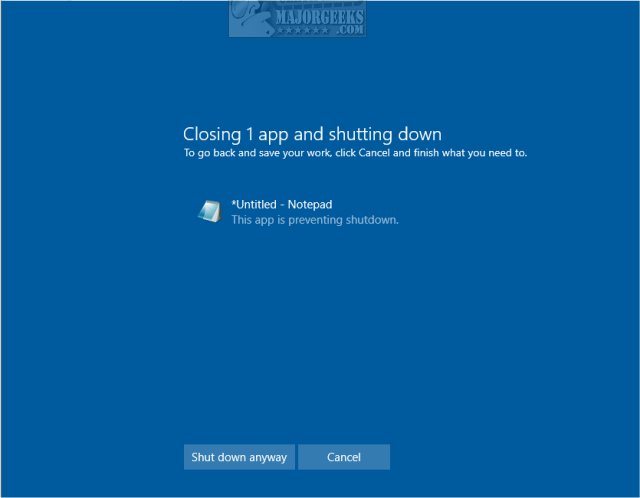Disable AutoEndTasks at Shut Down, Restart, or Sign Out contains the registry files to enable or disable Windows pausing if any apps or tasks are open at the time.
Disable AutoEndTasks at Shut Down, Restart, or Sign Out contains the registry files to enable or disable Windows pausing if any apps or tasks are open at the time.
Download, and extract the two files:
Disable AutoEndTasks at Shut Down Restart or Sign Out.reg
Enable AutoEndTasks at Shut Down Restart or Sign Out.reg (Default)
Double-click Disable AutoEndTasks at Shut Down Restart or Sign Out.reg or Enable AutoEndTasks at Shut Down Restart or Sign Out.reg to Add or Remove the Recycle Bin to File Explorer Navigation
Click Yes when prompted by User Account Control.
Click Yes when prompted by Registry Editor.
Click OK when prompted by the Registry Editor.
You can make the changes yourself in the Registry Editor.
Current User:
Paste HKEY_CURRENT_USER\Control Panel\Desktop into the search bar and double-click on AutoEndTasks.
Change the Value Data to whatever you prefer:
0 - Off
1 - On (Default)
This tweak is included as part of MajorGeeks Registry Tweaks.
Similar:
How to View Power Usage and Trends of Apps and Processes in Windows 10
8 Ways to Open Task Manager in Windows
How to Identify Processes or Services on Your Computer
How to Save a Text File of All Running Processes With TaskList
How-To Customize Process Information Viewed in Task Manager
Download