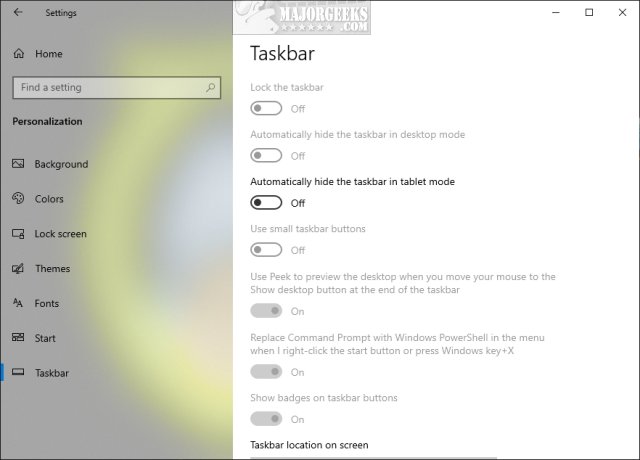Disable Access to Taskbar Settings in Windows 10 contains the registry files to enable or disable most Taskbar settings.
Disable Access to Taskbar Settings in Windows 10 contains the registry files to enable or disable most Taskbar settings.
Windows 10 offers numerous ways to customize your Taskbar. If you'd like to block access to most Taskbar settings, we can do so by editing the Registry or using our Registry files.
We can block everything you see in Start > Settings > Personalization > Taskbar, but not any of the subcategories.
We can block access to:
Lock the taskbar
Automatically hide the taskbar in desktop mode
Use small taskbar button
Use Peek to preview the desktop
Replace Command Prompt with PowerShell
Show badges on Taskbar buttons
Taskbar location on screen.
Combine Taskbar buttons
Multiple display settings
Multiple people settings
Download Disable Access to Taskbar Settings in Windows 10 and extract the two files.
Double-click Disable Taskbar Settings.reg or Enable Taskbar Settings.reg (Default) to Disable Access to Taskbar Settings in Windows 10.
Click Yes when prompted by User Account Control.
Click Yes when prompted by Registry Editor.
Click OK when prompted by the Registry Editor.
If you still see the Sign out option, please reboot.
This tweak is included as part of MajorGeeks Windows Tweaks.
Similar:
How to Customize the Windows 10
How to Show or Hide the Search Box or Search Icon in Windows 10
Get More Windows Screen Space With a Smaller Taskbar
How to Center Your Taskbar Icons in Windows 10
Colors:
How to Add Color to Your Start, Taskbar, Action Center, and Title Bars
Enable or Disable Taskbar Transparency in Windows 10
How to Remove the Clock From Windows 10 Taskbar
Download