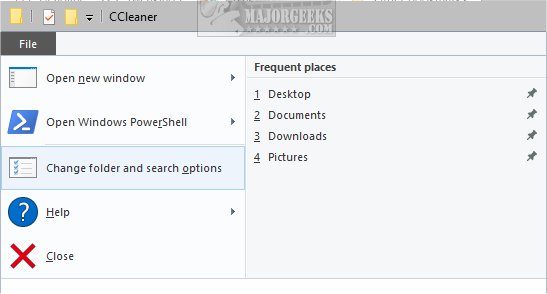Disable Access to Folder and Search Options in File Explorer contains the registry files to enable or disable Folder Options in File Explorer.
Disable Access to Folder and Search Options in File Explorer contains the registry files to enable or disable Folder Options in File Explorer.
Download Disable Access to Folder and Search Options in File Explorer and extract the two registry files.
Double-click File Explorer Folder Options Disable Access.reg or File Explorer Folder Options Disable Access.reg (Default).
Click Yes when prompted by User Account Control.
Click Yes when prompted by Registry Editor.
Click OK when prompted by the Registry Editor.
Restart File Explorer. If it's not working, reboot.
This tweak is included as part of MajorGeeks Windows Tweaks.
Similar:
How to Open File Explorer to This PC Instead of Quick Access
How to Show Hidden Files, Folders, or Drives
How to Add 'Restart Explorer' Context Menu in Windows 10
Disable Quick Access, Recent Files, Favorite Folders, and Other File Explorer Tips
Download