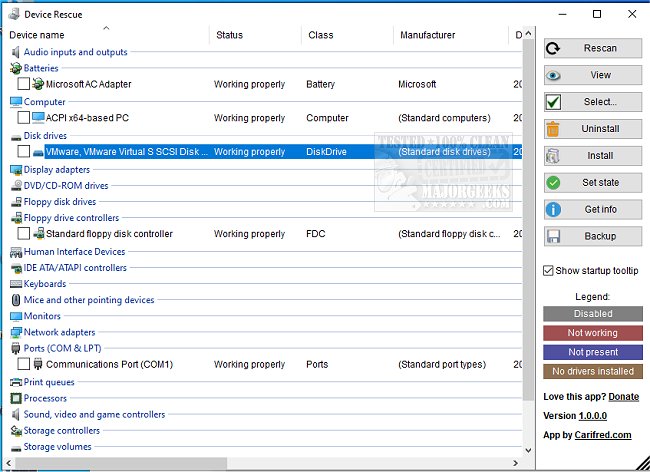DeviceRescue is a highly featured alternative for the Windows Device Manager. Also part of UVK.
DeviceRescue features one-click hardware ID googling, bulk device install/uninstall/reinstall/disable/enable/restart, one-click removal of all hidden devices, and easy driver backup and restore.
DeviceRescue presents devices in a grouped list with columns, providing a more comprehensive overview than the Windows Device Manager's tree structure. This format enables users to obtain more information at a glance. Each group is assigned to a specific device type or class. Upon opening the program, all groups are initially collapsed unless they contain devices with a non-functional state, such as being disabled or having errors. This behavior mirrors that of the Windows Device Manager.
Click anywhere within the header to expand a group header and view the devices associated with a particular device type. Click again to collapse the view. For additional group expanding/collapsing options, click the View button in the right pane.
To select a device, click the check mark or double-click anywhere within the device's line. To un-select a device, perform the same action. For further device selection options, click the Select button in the right pane.
To obtain information about a device, highlight its line by clicking on it anywhere. This can be done by Googling its hardware ID or by showing the Device Properties dialog box. Upon startup, DeviceRescue displays a tooltip with instructions; however, it can be disabled by unchecking the "Show startup tooltip" option on the right. To display the tooltip again, check the option back on.
There is a detailed tutorial available on the author's site.
DeviceRescue Features:
One-click device googling. You can search Google for a device's hardware ID, name, or both in one click.
Batch device install, uninstall, and reinstall. Device setup operations can be performed on several devices in sequence.
Batch device enable, disable and restart. Change the state of several devices in just one operation.
One-click removal of all hidden devices. Uninstall all the devices not present with a click of a mouse button.
Easy driver backup and restore. Back up the selected drivers (or all of them) quickly and reinstall them just as easily.
Similar:
How to Identify the Hardware in Your Computer
How to Find Motherboard Manufacturer, Model, Serial Number, and Version
How to Identify My Intel Processor and Generation
How to Check Your BIOS Version
Download