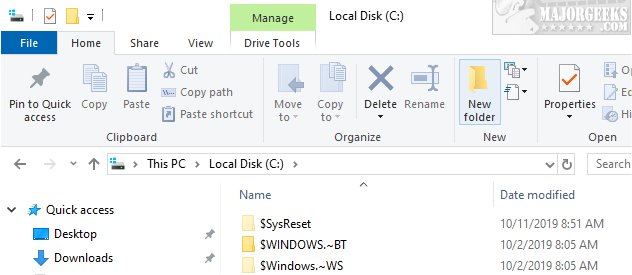Delete $Windows.~BT and $Windows.~WS Folders is a batch file to simplify deleting these two folders that appear as hidden folders after a Windows Update. Also, see What Is the $Windows.~Bt Folder and Can I Delete It?
Delete $Windows.~BT and $Windows.~WS Folders is a batch file to simplify deleting these two folders that appear as hidden folders after a Windows Update. Also, see What Is the $Windows.~Bt Folder and Can I Delete It?
The $WINDOWS.~BT is a hidden folder created by a Windows Upgrade, typically done with Windows Updates. Other folders may appear including $GetCurrent, $WINDOWS.~BT, and $SysReset. The folders are hidden, and you can check for them by clicking View > Hidden items in File Explorer.
While you can delete the $Windows.~Bt, it's easier to ignore unless it's using a lot of space. We've seen the $Windows.~Bt folder take under 1MB but also use over 6GB.
Verify you don't have any Windows Updates pending by clicking Start > Settings > Update & Security > Check for Updates. We'd also wait a few days to a week to see if there's a large feature update coming.
Now that we've let you know that you don't need to delete these folders, you can use this batch file or you can use PowerShell.
Open PowerShell and type the following lines one at a time pressing Enter after each line:
takeown /F C:$Windows.~WS* /R /A
icacls C:$Windows.~WS*.* /T /grant administrators:F
rmdir /S /Q C:$Windows.~WS
If you'd like the code for the batch file, see What Is the $Windows.~Bt Folder and Can I Delete It?
Similar:
What Is the $SysReset Folder and Can I Delete It in Windows 10?
What Are the $GetCurrent and $WINDOWS.~BT Folders and How to Delete Them
How-To Delete Pending Windows Updates
How to Block or Defer Windows 10 Major Updates
How to Uninstall Windows 10 Updates
Configure When and How Windows Updates Are Delivered
How-to Change Rollback Days for Windows 10 Feature Upgrades
Download