d7xTech dErase is meant for deleting files/directories and includes optional routines for secure deletion.
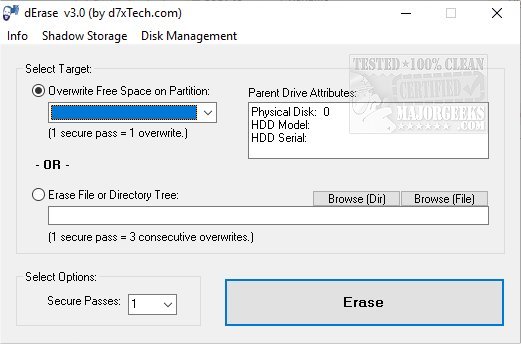
Download
d7xTech dErase is meant for deleting files/directories and includes optional routines for secure deletion.
It is a small but powerful app that can also propagate a drive's free space with garbage data to force-overwrite any so-called deleted (yet still there) data hiding on the disk. The interface is uncluttered but contains all the essential options right at your fingertips.
d7xTech dErase differs from standard delete utilities because it is designed to ignore file system ownership/permissions entirely while deleting, getting around access denied and similar errors that could come from deleting other user’s files, system files, or even malware related files.
To delete a file or directory tree:
Simply drag and drop a file or directory on top of dErase.exe (one file or directory tree at a time)
Alternately you may launch the program normally and browse for a file or directory using the buttons in the user interface.
Finally, select your secure erase options and click the Erase button.
Optionally you can choose 0 Secure Passes just to delete and not run any of the secure erase routines.
To delete an entire partition:
Enter the partition drive letter and a colon under the “Erase File or Directory Tree:” option.
Finally, select your secure erase options and click the Erase button.
Optionally you can choose 0 Secure Passes just to delete and not run any of the secure erase routines.
To overwrite all free space on an entire partition: (this fills all free space with garbage data to overwrite any existing/recoverable data from the free space.)
Select a drive, then select your secure erase options and click the Erase button.
To run the VSSADMIN command to delete all shadow copies on the system:
Select a drive, then select to “Delete All Shadow Copies …” from the “Shadow Storage” drop-down menu at the top of the window.
Includes shortcut to Disk Management (Windows MMC Snap-in) where you can delete partitions and/or format existing partitions/volumes.
d7xTech dErase can also be scripted which is outlined below.
When scripting you must add a pipe | character at the end of the path filename followed by the number of passes you want the secure delete tor run.
Usage:
dErase.exe [pathfilename][pipe | character][passes]
For example command to run 6 secure deletion passes on the “system volume information” directory:
dErase.exe C:System Volume Information|6
You may skip running secure deletion routines by specifying a zero for the number of passes, e.g.
dErase.exe C:System Volume Information|0
You may also erase/overwrite all FREE SPACE from an entire drive with the syntax: (cannot be combined with the above syntax!)
dErase.exe /f=[Drive:][pipe | character][passes]
For example command to erase/overwrite free space on drive E: with 10 passes:
dErase.exe /f=E:|10
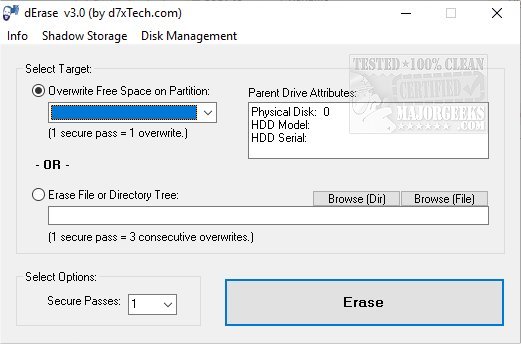
Download

