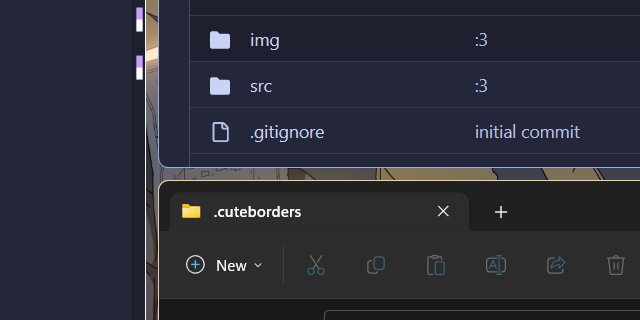cute-borders 1.2.0
cute-borders enables you to personalize window border colors for easier differentiation in Windows 11.
When you run cute-border, the default border colors are applied instantly to the open windows. You can access the settings through the system tray icon, where you can choose to open, reload, or uninstall the app. You can easily change the color and width of the borders to match your personal style or to make certain windows stand out more than others.
cute-border is not equipped with a user interface, so configuring it may be challenging for those without at least some technical expertise. To personalize the appearance of different windows, users have the option to modify the config.yaml file, allowing for the establishment of specific rules for various applications. This enables users to assign distinct visual properties to different windows, such as a bright red border for the email client and a soothing blue color for the coding environment.
Here is a config example:
hide_tray_icon: false
window_rules:
- match: "Global"
active_border_color: "#c6a0f6"
inactive_border_color: "#ffffff"
# Example rules
# color can either be hex or "transparent"
- match: "Title"
contains: "Mozilla Firefox"
active_border_color: "#c6a0f6"
inactive_border_color: "#ffffff"
- match: "Class"
contains: "MozillaWindowClass"
active_border_color: "#c6a0f6"
inactive_border_color: "#ffffff"
Customizing program borders serves a purpose beyond mere aesthetics, offering practical advantages such as facilitating swift identification and navigation between different applications. Whether one is a software developer managing multiple coding windows or a project manager overseeing numerous open documents, the integration of cute borders can enhance the desktop environment, rendering it more ordered and visually appealing.
Similar:
MajorGeeks Registry Tweaks
cute-borders 1.2.0
cute-borders enables you to personalize window border colors for easier differentiation in Windows 11.