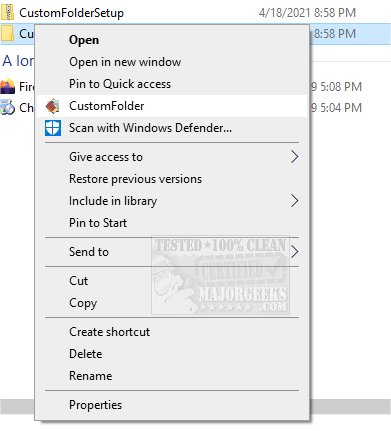CustomFolder allows you to customize your Windows folders with different colors, icons, and emblems.
CustomFolder allows you to customize your Windows folders with different colors, icons, and emblems.
We suggest running through the tutorial to familiarize yourself with CustomFolder's features and options, as there are quite a few. Once you grasp the app's operation, you can begin customizing your selected folders to match your taste. CustomFolder's interface is attractive, and many color options are available. You can browse collections and emblems near the top left, there is something for everyone. Once applied, you can remove or choose another saved theme with a single click. You can even add one of your own images for a folder, so the sky's the limit.
CustomFolder is an excellent way to identify or customize your folders in File Explorer quickly. We think anyone who spends any time in File Explorer will love CustomFolder.
CustomFolder Features:
- Create icons with emblems
- 3 predetermined icons to color
- Up to 9 emblems per icon
- Possibility to rotate the icons (to one of the templates)
- Add unlimited personal icons
- Folder Panel to apply your own design to all your folders
- Drag one or a group of folders to the panel
- More than 60 emblems included
- Floating emblem
- You can add unlimited emblems to your own collection
- You can drag and drop a folder to work with it
- You can drag and drop a JPG image to use as the icon's wallpaper
- Customizable, you can select the background color of the icon preview and the window´s color
- You can choose from 16.7 million colors for your icon
- You can select a primary or secondary color
- Music icon
- 5 color palettes
- 30 Slots to store custom colors
- Color wheel to select a color
Similar:
How to Add Color to Your Start, Taskbar, Action Center, and Title Bars
How to Use Emojis in Windows 10
How to Reset Folder View Settings in Windows 10
How to Change Folder View Template for All Folders in Windows 10
Download