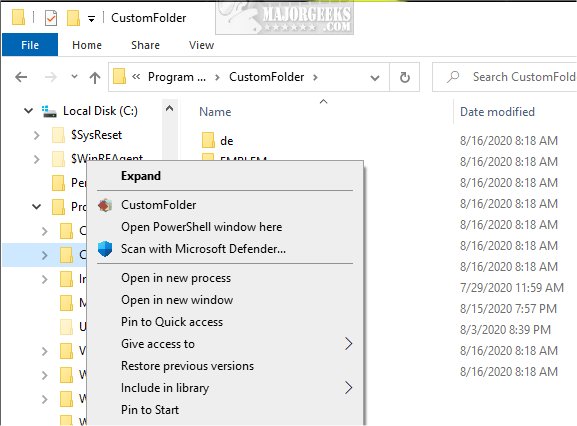CustomFolder allows you to customize your Windows folders with different colors, icons, and emblems.
CustomFolder allows you to customize your Windows folders with different colors, icons, and emblems.
During installation, you can opt to open the quick start guide. We decided to pass and see if CustomFolder was easy enough to use. There isn't a graphical user interface (GUI), so we recommend you open the quick start guide. If you don't, you can find QuickStartGuide.pdf in C:\Program Files\CustomFolder.
But, to get to the GUI, all you need to know is to press shift + mouse right-click over any folder to begin (see screenshots below).
The interface is attractive. You can browse collections and show emblems near the top left. Once applied, you can remove, or choose another saved theme with one click.
CustomFolder is an excellent way to identify or customize your folders in File Explorer quickly. We think anyone who spends any time in File Explorer will love CustomFolder.
Similar:
How to Add Color to Your Start, Taskbar, Action Center, and Title Bars
How to Use Emojis in Windows 10
How to Reset Folder View Settings in Windows 10
How to Change Folder View Template for All Folders in Windows 10
3 Ways to Restart File Explorer Without Rebooting
How to Show the Actual Path in Windows 10 File Explorer
Download