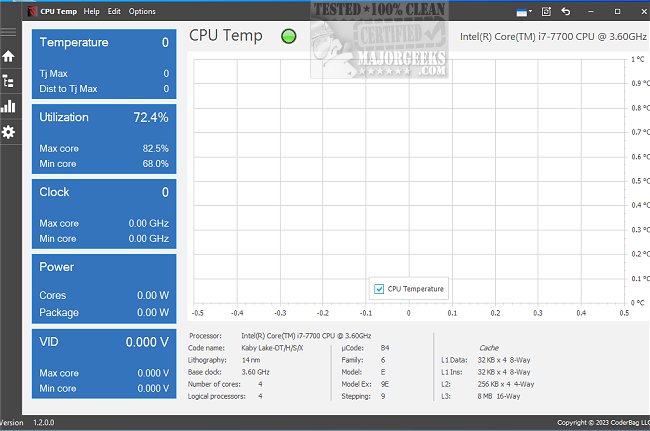CPU Temp monitors CPU temperature, utilization, clock speed, power consumption, and other essential parameters in real time.
CPU Temp offers an intuitive and customizable interface, allowing users to choose from over 40 UI themes and color palettes. This means that you can select a UI appearance that resonates with your personal style, ensuring a tailored and immersive monitoring experience.
CPU Temp uses a clear and intuitive interface to provide an easy-to-use solution for checking CPU temperature, as well as other essential CPU metrics. To the left of the screen, users will find a navigation bar split into distinct menu items. Each of these items corresponds to specific functionalities within the application.
Monitoring your CPU's temperature using the CPU Temp application is a straightforward process. Launch the application, and you will see the "CPU Temperature" tile along with a temperature chart. If you want to view additional data, click on other tiles like Utilization, Clock, and CPU Temperature. Doing so will switch the display to graphs representing specific sensor parameters.
The data presented in the CPU Temp application may vary depending on your CPU, but you can typically expect to see the following:
CPU package temperature
TJ Max temperature for CPU
Distance to TJ Max temperature for CPU/each core
Temperature for each CPU core
CPU temperature distribution across cores
CPU thermal state indicator
Make sure to keep an eye on these parameters to ensure your CPU is running at a safe temperature to avoid potential issues.
Similar:
Is It Safe to Turn on a Hot or Cold Computer?
Three Ways to Find Out How Many Cores Your CPU has
How to Identify My Intel Processor and Generation
What Is an APU Processor
Download