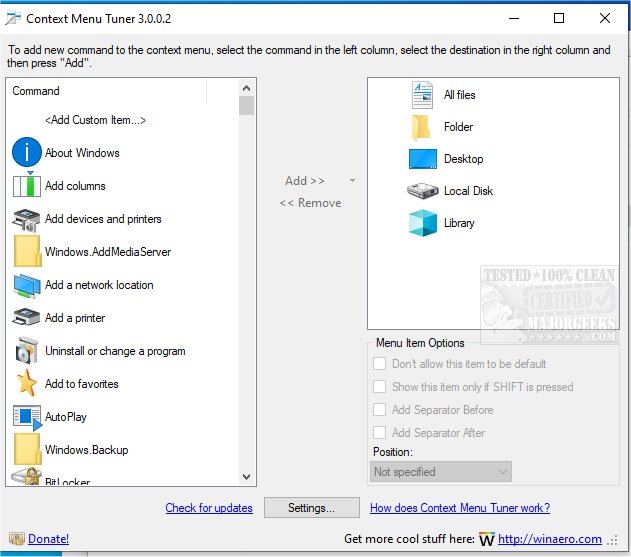Context Menu Tuner is a helpful portable option for the customization of your Windows Explorer context menu.
Context Menu Tuner is a helpful portable option for the customization of your Windows Explorer context menu.
It lays out almost everything you need in a user-friendly interface to make the process as simple as possible, making it a great choice for user skill level. It offers the ability to set the many addable context-menu commands at the position that makes the best sense for you, which is one of the things that set this apart from other similar apps out there. It also includes the ability to add the selected item for a specific file type.
Context Menu Tuner's interface is broken into two panes; the left contains all available options (including adding a custom item), and the right is your list of selected items. Adding an item is performed via the Add (or remove) option located between the two panes. Below the right pane is the Menu Item Options that include Position Selection, Separator Before/After, etc. It is very tidy. The only thing that would round it out would be to manage existing context-menu items, but since it is relatively new, this could be an option later.
All in all, Context Menu Tuner is easy to use, and the fact that it is portable makes it a great addition to have in anyone's toolbag.
Context Menu Tuner Features:
Ability to add ANY Ribbon command to the context menu of any file, folder, desktop, or/and specific file type. This includes even commands which are not added to the ribbon by default.
Ability to add a custom command to the context menu of any file, folder, desktop, or/and specific file type. You can specify the title and icon for the context menu item and add command-line arguments for its application.
For every menu item you added, you can additionally specify the following:
-position: top or bottom;
-separator: you will be able to add a separator before or after the context menu item;
-you can prevent the context menu item from being the default action;
-you can tweak the context menu item to be shown only if the SHIFT key is pressed on the keyboard.
Similar:
How to Delete, Add, and Edit Context Menu Items
Add the Control Panel to the Context Menu in Windows 10
Add or Remove the Classic Personalize Context Menu
Disable or Enable Context Menu Items With ShellExView
Download