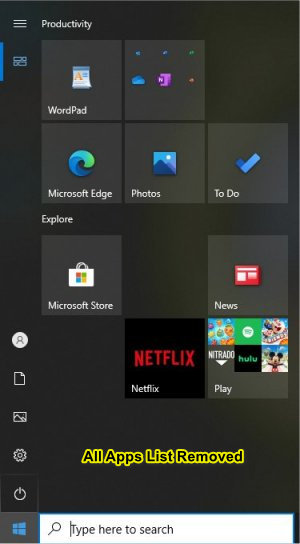Collapse or Hide Apps List in Windows 10 Start Menu contains three registry files to collapse, hide, or restore the default apps list in the Windows 10 Start Menu.
Collapse or Hide Apps List in Windows 10 Start Menu contains three registry files to collapse, hide, or restore the default apps list in the Windows 10 Start Menu.
For this tutorial, we're going to simplify the process by using registry files, although you can find these options in Start > Settings > Personalization > Start.
Download Collapse or Hide Apps List in Windows 10 Start Menu and extract the three files.
Double-click on the file for what you want:
Remove All Apps List From Start Menu.reg - No apps list will be available (screenshot below)
Collapse Apps List From Start Menu.reg - Apps list is hidden unless expanded (screenshot below)
Default All Apps List From Start Menu.reg - Default apps list restored
Here are a couple of examples:
Click Yes when prompted by User Account Control.
Click Yes when prompted by Registry Editor.
Click OK when prompted by the Registry Editor.
This tweak is included as part of MajorGeeks Windows Tweaks.
If you use Tiles frequently, you can add more Tiles to your Start Menu.
Similar:
How to Enable or Disable Windows 10 Full Screen Start Menu
How to Customize the Windows 10 Start Menu
How to Enable or Disable Most Used Apps on Windows 10 Start Menu
How to Disable Bing Search in the Windows 10 Start Menu
How to Make the Windows 10 Start Menu Look Like Windows 7
Download