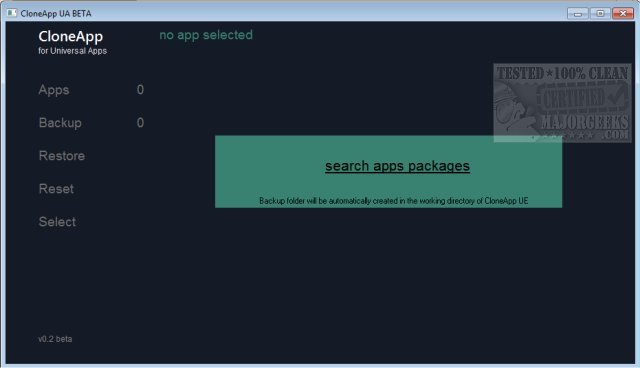CloneApp UA (Universal Apps) is a portable utility for creating backups of your installed Modern UI apps data.
CloneApp UA (Universal Apps) is a portable utility for creating backups of your installed Modern UI apps data.
It is designed to back up all of your Windows program settings, preferences as well as other data of supported apps in a relatively straightforward manner.
The application data from Windows Store apps are saved to LocalPackages inside user's AppData folder (usually C:UsersUsernameAppData). Each app has a subfolder there; its name is concatenated from the application package name and a signing certificate-based postfix, i.e., the preinstalled Windows Maps app carries the name Microsoft.WindowsMaps_8wekyb3d8bbwe. You can find the settings there as well as there is a settings.dat file inside the Settings subfolder.
CloneApp UA searches for all apps, which brings a settings.dat file in its package under the path mentioned above.
You should close all Modern UI apps before running the program (or just close the ones you want to make a backup of)
Run the program, and click on "search apps packages" button. It will then scan %LocalAppData%Packages directory for installed apps and list them in the window.
The UI is similar to the CloneApp concept.
You can now either choose to backup all installed apps by clicking on “Select” (click again to unselect everything) button or manually select individual apps.
After making your selection, hit the Backup button. As output/backup folder, the CloneApp UA working/execution directory is used. After starting the backup, the output folder "Backup" will be automatically created. That’s it! Your settings are now backed up.
For writing its configuration settings, CloneApp UA uses the cloneapp.ini file. You can either put the UA version to the CloneApp root directory or create a Data folder in the working directory of CloneApp UA, to let the program save, i.e., its window states, etc.
Similar:
How to Back up or Restore the Windows Registry
How to Backup and Restore the Start Menu in Windows 10
Download