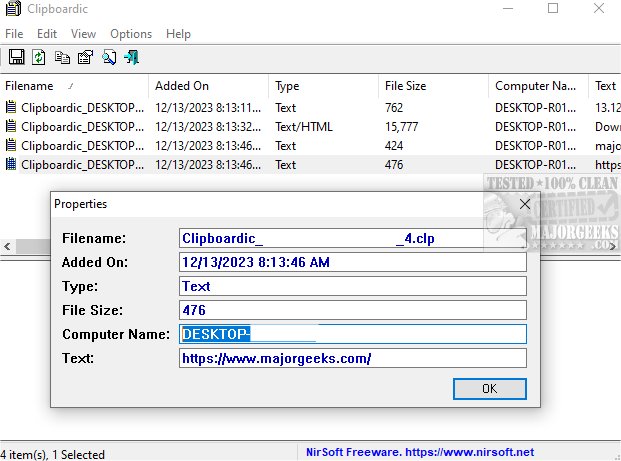Clipboardic runs in the background and monitors your clipboard activity; whenever you copy something to your clipboard, it instantly saves the data into a Windows clipboard file (.clp) without requiring any extra steps from your side.
Clipboardic is a portable tool that allows you to effortlessly share clipboard data between multiple computers on your local network. It offers the benefit of storing copied data in clipboard files, which you can later select to insert the data into the clipboard automatically.
To use Clipboardic, you need to run the executable file - Clipboardic.exe. If you want to share the clipboard data across multiple computers on your network, first put Clipboardic.exe in a shared network drive and then run it on all the computers you want to share the clipboard with. Make sure to run it from the same shared folder.
Once Clipboardic is up and running, its main window will display a list of available clipboard files. Every time you copy something to the clipboard, a new item will be added to the list. If you run Clipboardic on multiple computers, you can see the clipboard files of all other computers and identify the file owner by looking in the 'Computer Name' column.
To copy a file's content into the clipboard, select the file in Clipboardic's main window. If your list of clipboard files becomes too long, you can use the 'Clear All My Clipboard Files' option to delete them.
Overall, Clipboardic is an excellent option for controlling your clipboard items. It ensures your copied data is safely stored and easily accessible whenever needed.
Similar:
How to Copy the Path of a File or a Folder to the Clipboard
How to Clear Your Clipboard History With Shortcuts
How to Disable Clipboard History in Windows 10 & 11
Download