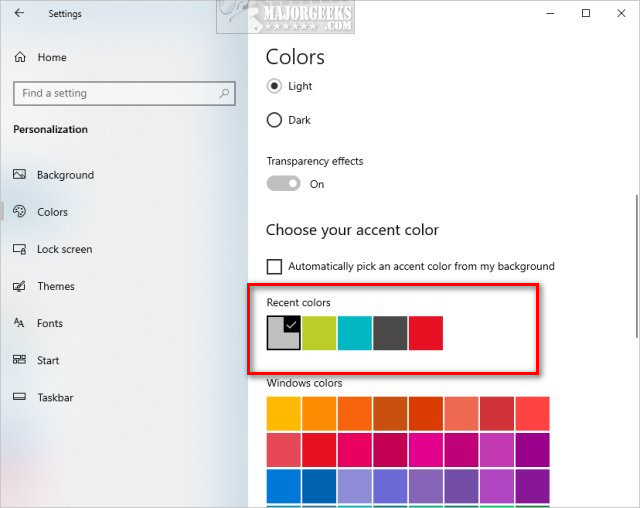Clear Recent Colors History in Windows 10 contains the registry file to delete a key that stores your most recent 5 accent colors without editing the registry.
Clear Recent Colors History in Windows 10 contains the registry file to delete a key that stores your most recent 5 accent colors without editing the registry.
Download 'Clear Recent Colors History in Windows 10' and extract 'Clear Recent Colors History.reg'.
Double-click Clear Recent Colors History.reg to clear the color history.
Click Yes when prompted by User Account Control.
Click Yes when prompted by Registry Editor.
Click OK when prompted by the Registry Editor.
This tweak is included as part of MajorGeeks Windows Tweaks.
Advanced users can delete the Colors folder located at:
HKEY_CURRENT_USER\Software\Microsoft\Windows\CurrentVersion\Themes\History\Colors
Similar:
How to Add Color to Your Start, Taskbar, Action Center, and Title Bars
How to Disable Transparency Effects in Windows 10
How to Get a Dark Windows 10 Start Menu and Taskbar
How to Disable Window Shadows in Windows 10
/* * * CONFIGURATION VARIABLES: EDIT BEFORE PASTING INTO YOUR WEBPAGE * * */
var disqus_shortname = 'majorgeekscom'; // required: replace example with your forum shortname
/* * * DON'T EDIT BELOW THIS LINE * * */
(function() {
var dsq = document.createElement('script'); dsq.type = 'text/javascript'; dsq.async = true;
dsq.src = 'http://' + disqus_shortname + '.disqus.com/embed.js';
(document.getElementsByTagName('head')[0] || document.getElementsByTagName('body')[0]).appendChild(dsq);
})();
Please enable JavaScript to view the comments powered by Disqus.
comments powered by Disqus
(adsbygoogle = window.adsbygoogle || []).push({});
Download