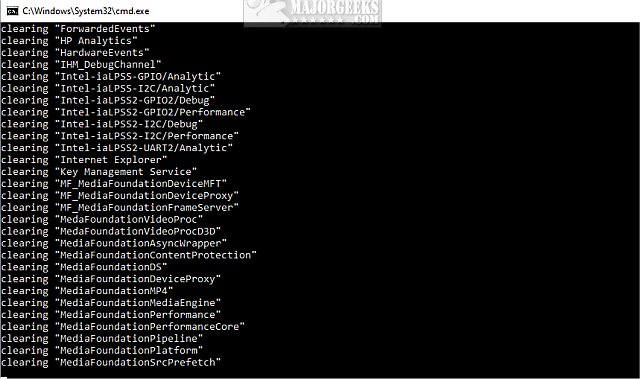Clear All Event Logs in Event Viewer in Windows contains a batch file to automate and simplify the process of deleting all of the Event Logs in Event Viewer in Windows. Alternative methods are explained in this tutorial.
Clear All Event Logs in Event Viewer in Windows contains a batch file to automate and simplify the process of deleting all of the Event Logs in Event Viewer in Windows. Alternative methods are explained in this tutorial.
The Event Viewer in Windows details events that happened with your computer and that information is saved as Event Logs that you can view or clear anytime.
You can open Event Viewer by pressing the Windows Key + S, type in, and click on Event Viewer.
We mention how to open Event Viewer because you can manually clear logs one at a time if you like. Logged categories include Applications, Security, Setup, System, and Forwarded Events.
Click, or right-click any of the categories and click on Clear Log.
Download, extract, and right-click on Clear All Event Logs.bat. The windows will close when completed, often in under a minute.
Similar:
How to Enable and Use Diagnostic Data Viewer in Windows 10
How to Use the Microsoft Support Diagnostic Tool & System Diagnostic Report
Diagnose Power or Battery Issues with Power Efficiency Diagnostic Report Tool
How to Use the Windows Memory Diagnostic Tool in Windows
How to Identify the Hardware in Your Computer
Should You Try and Fix Your Own Computer?
Download