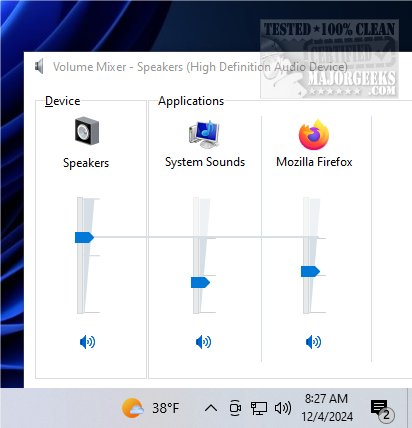ClassicMixer 2.0
ClassicMixer brings back the traditional volume mixer interface on Windows 11, allowing you to easily manage audio levels for individual applications. This classic mixer provides a more familiar and straightforward way to adjust sound settings, enhancing the overall user experience for those who prefer the classic design.
With ClassicMixer, you can effortlessly control the volume of each program running on your computer, making it a valuable addition for anyone looking to customize their audio settings more effectively.
All Screen Resolutions Supported
ClassicMixer is designed to work seamlessly with all screen resolutions and sizes, ensuring a versatile user experience across various devices. By default, it is configured for a 4K display, which offers exceptional clarity and detail. However, you have the flexibility to customize the width and height settings to match their specific screen resolution. This allows for optimal performance, whether using a high-definition monitor, a standard display, or a mobile device, guaranteeing that ClassicMixer adapts perfectly to your viewing needs.
Utilize Task Scheduler
ClassicMixer does not have a dedicated settings window. However, you can easily accomplish this using the Task Scheduler to launch the application automatically when your computer starts.
How To Set Up
To set this up, open the Task Scheduler on your computer. Once it is open, look for and select the "Create Basic Task" option, which will guide you through a step-by-step wizard. During the setup process, you will need to give your task a name and provide a brief description.
Trigger
Next, choose the trigger for the task; in this case, select the option to start the task "At log on." This ensures that ClassicMixer will launch automatically each time you log into your account. After that, you'll be prompted to specify the action—select "Start a program" and browse for the ClassicMixer application file on your computer.
Finally, review your settings and complete the wizard. Once you're finished, ClassicMixer will automatically start whenever you log into your computer, making it more convenient for you to use.
ClassicMixer lets you switch between sound sources effortlessly and take control of your listening experience. With its simple interface, you can easily adjust the volume for each program individually, ensuring that music, videos, and voice calls are finely tuned to your preferences. Elevate your audio experience with ClassicMixer and achieve the perfect sound balance for everything you do!
Similar:
How to Enable Windows Sonic Surround Sound on Windows 10 & 11
How to Rename Your Sound Input or Output Devices
How to Change Sound Audio Balance in Windows 10 & 11
How to Change Default Sound Output Device in Windows 10 & 11
ClassicMixer 2.0
ClassicMixer brings back the traditional volume mixer interface on Windows 11, allowing you to easily manage audio levels for individual applications.